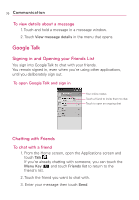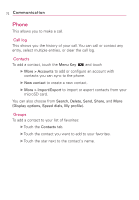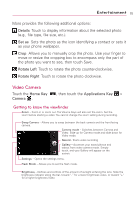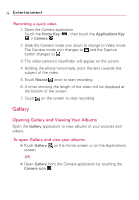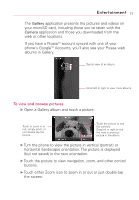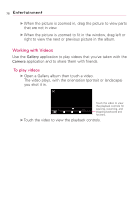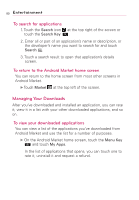LG AS855 Owners Manual - English - Page 77
Video Camera, Entertainment
 |
View all LG AS855 manuals
Add to My Manuals
Save this manual to your list of manuals |
Page 77 highlights
Entertainment 75 More provides the following additional options: Details Touch to display information about the selected photo (e.g., file type, file size, etc.). Set as Sets the photo as the icon identifying a contact or sets it as your phone wallpaper. Crop Allows you to manually crop the photo. Use your finger to move or resize the cropping box to encompass only the part of the photo you want to see, then touch Save. Rotate Left Touch to rotate the photo counter-clockwise. Rotate Right Touch to rotate the photo clockwise. Video Camera Touch the Home Key Camera . , then touch the Applications Key > Getting to know the viewfinder Zoom - Zoom in or zoom out. The Volume Keys will also set the zoom. Set the zoom before starting a video. You cannot change the zoom setting during recording. Swap Camera - Allows you to swap between the back camera and the front-facing camera. Camera mode - Switches between Camera and Video. Slide up for Camera mode and slide down for Video mode. Record - Starts video recording Gallery - Accesses your saved photos and videos from video camera mode. Simply touch, and your Gallery will appear on the screen. Settings - Opens the settings menu. Flash Mode - Allows you to set the flash mode. Brightness - Defines and controls of the amount of sunlight entering the lens. Slide the brightness indicator along the bar, toward "-" for a lower brightness video, or toward "+" for a higher brightness Video.