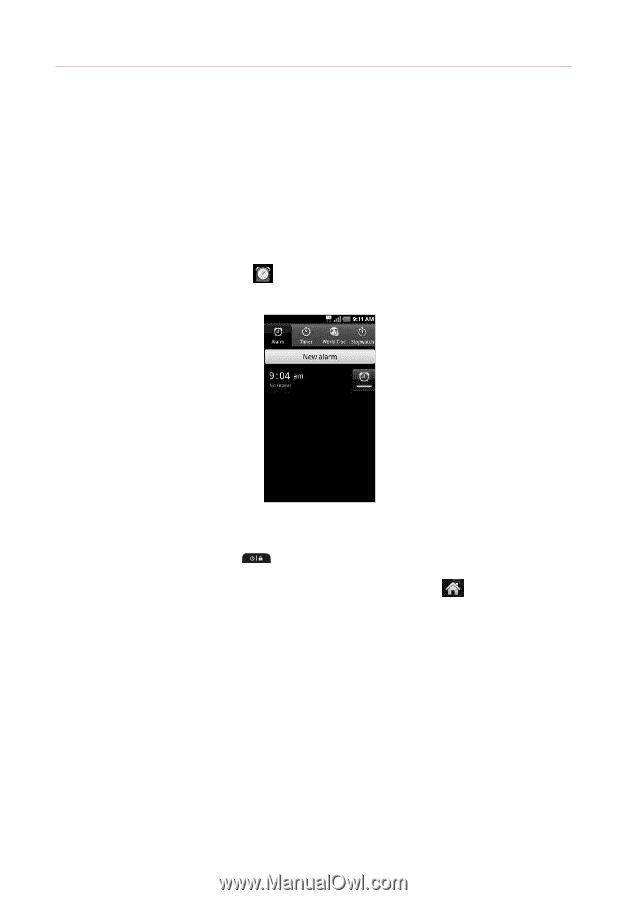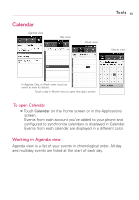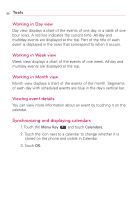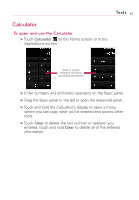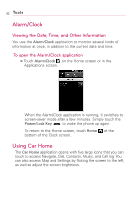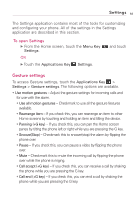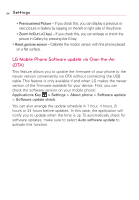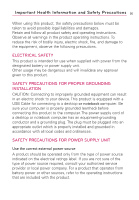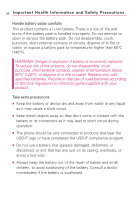LG AS855 Owners Manual - English - Page 94
Alarm/Clock, Using Car Home, Viewing the Date, Time, and Other Information
 |
View all LG AS855 manuals
Add to My Manuals
Save this manual to your list of manuals |
Page 94 highlights
92 Tools Alarm/Clock Viewing the Date, Time, and Other Information You use the Alarm/Clock application to monitor several kinds of information at once, in addition to the current date and time. To open the Alarm/Clock application ᮣ Touch Alarm/Clock on the Home screen or in the Applications screen. When the Alarm/Clock application is running, it switches to screen-saver mode after a few minutes. Simply touch the Power/Lock Key to wake the phone up again. To return to the Home screen, touch Home at the bottom of the Clock screen. Using Car Home The Car Home application opens with five large icons that you can touch to access Navigate, Dial, Contacts, Music, and Call log. You can also access Map and Settings by flicking the screen to the left, as well as adjust the screen brightness.