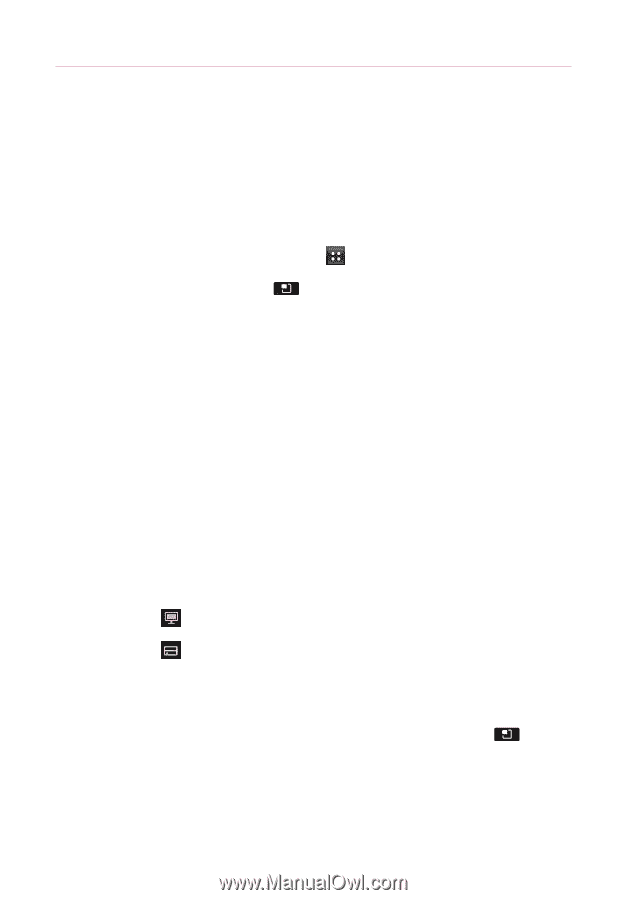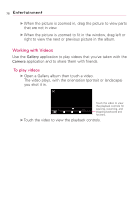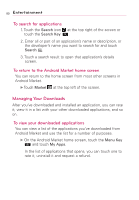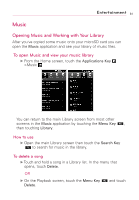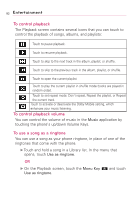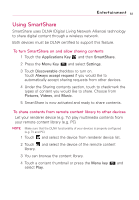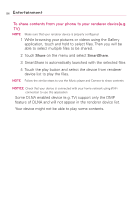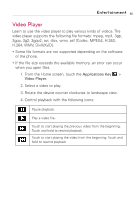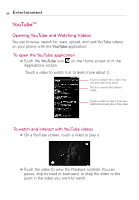LG AS855 Owners Manual - English - Page 85
Using SmartShare, To turn SmartShare on and allow sharing contents
 |
View all LG AS855 manuals
Add to My Manuals
Save this manual to your list of manuals |
Page 85 highlights
Entertainment 83 Using SmartShare SmartShare uses DLNA (Digital Living Network Alliance) technology to share digital content through a wireless network. Both devices must be DLNA certified to support this feature. To turn SmartShare on and allow sharing contents 1 Touch the Applications Key and then SmartShare. 2 Press the Menu Key and select Settings. 3 Touch Discoverable checkbox to turn on. Touch Always accept request if you would like to automatically accept sharing requests from other devices. 4 Under the Sharing contents section, touch to checkmark the types of content you would like to share. Choose from Pictures, Videos, and Music. 5 SmartShare is now activated and ready to share contents. To share contents from remote content library to other devices Let your renderer device (e.g. TV) play multimedia contents from your remote content library (e.g. PC) NOTE Make sure that the DLNA functionality of your devices is properly configured (e.g. TV and PC) 1 Touch and select the device from renderer device list. 2 Touch and select the device of the remote content library. 3 You can browse the content library. 4 Touch a content thumbnail or press the Menu key and select Play.