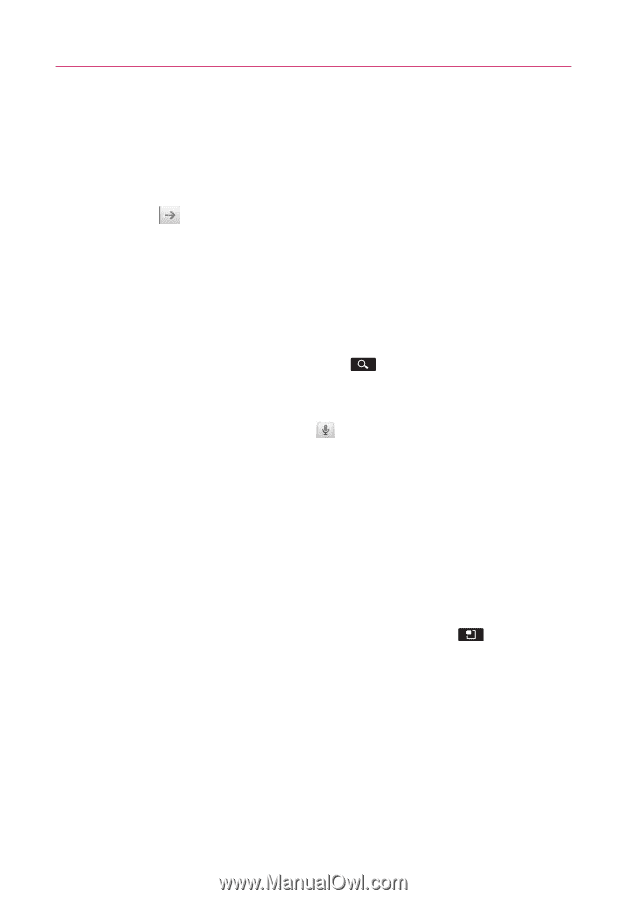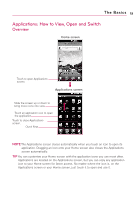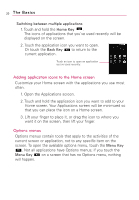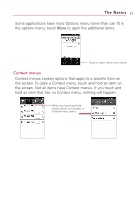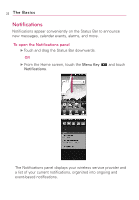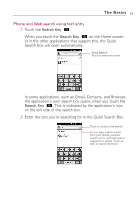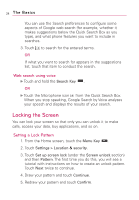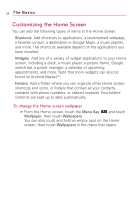LG AS855 Owners Manual - English - Page 26
Locking the Screen, Web search using voice, Setting a Lock Pattern - unlock
 |
View all LG AS855 manuals
Add to My Manuals
Save this manual to your list of manuals |
Page 26 highlights
24 The Basics You can use the Search preferences to configure some aspects of Google web search (for example, whether it makes suggestions below the Quick Search Box as you type), and what phone features you want to include in searches. 3. Touch to search for the entered terms. OR If what you want to search for appears in the suggestions list, touch that item to conduct the search. Web search using voice ᮣ Touch and hold the Search Key . OR ᮣ Touch the Microphone icon from the Quick Search Box. When you stop speaking, Google Search by Voice analyzes your speech and displays the results of your search. Locking the Screen You can lock your screen so that only you can unlock it to make calls, access your data, buy applications, and so on. Setting a Lock Pattern 1. From the Home screen, touch the Menu Key . 2. Touch Settings > Location & security. 3. Touch Set up screen lock (under the Screen unlock section) and then Pattern. The first time you do this, you will see a tutorial with instructions on how to create an unlock pattern. Touch Next twice to continue. 4. Draw your pattern and touch Continue. 5. Redraw your pattern and touch Confirm.