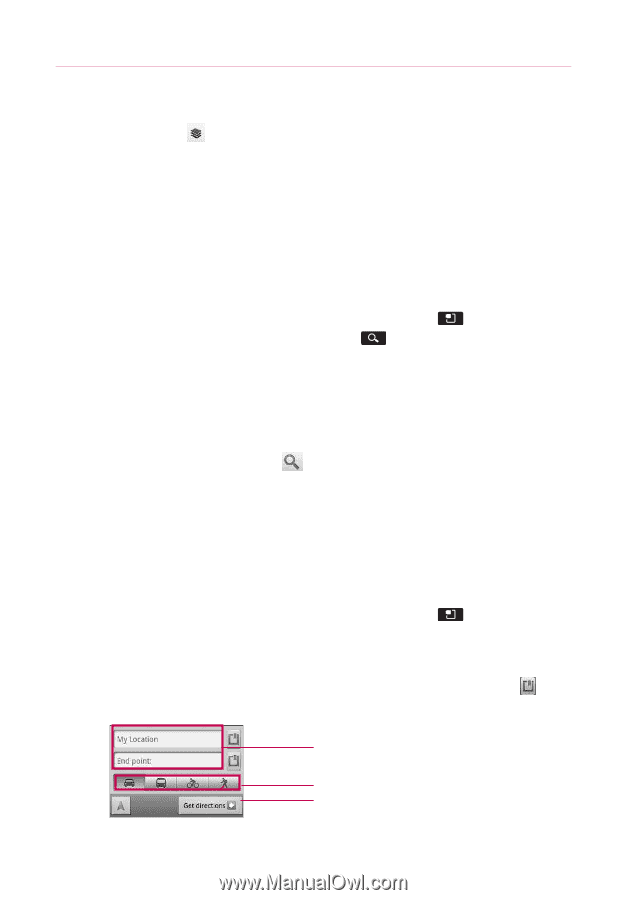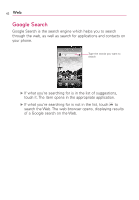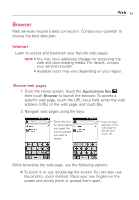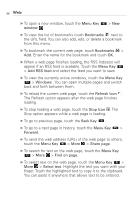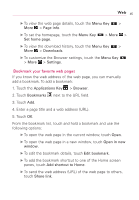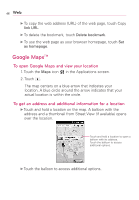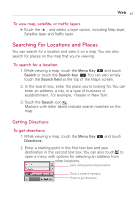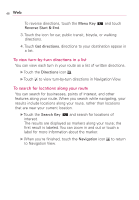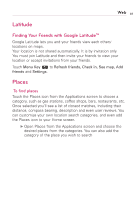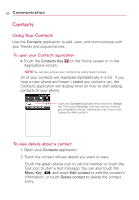LG AS855 Owners Manual - English - Page 49
Searching For Locations and Places, Getting Directions
 |
View all LG AS855 manuals
Add to My Manuals
Save this manual to your list of manuals |
Page 49 highlights
Web 47 To view map, satellite, or traffic layers ᮣ Touch the , and select a layer option, including Map layer, Satellite layer and Traffic layer. Searching For Locations and Places You can search for a location and view it on a map. You can also search for places on the map that you're viewing. To search for a location 1. While viewing a map, touch the Menu Key and touch Search or touch the Search Key . You can also simply touch the Search field at the top of the Maps screen. 2. In the search box, enter the place you're looking for. You can enter an address, a city, or a type of business or establishment. For example, "theater in New York". 3. Touch the Search icon . Markers with letter labels indicate search matches on the map. Getting Directions To get directions 1. While viewing a map, touch the Menu Key Directions. and touch 2. Enter a starting point in the first text box and your destination in the second text box. You can also touch to open a menu with options for selecting an address from other locations. Enter starting and ending locations. Touch a mode of transport. Touch to get directions.