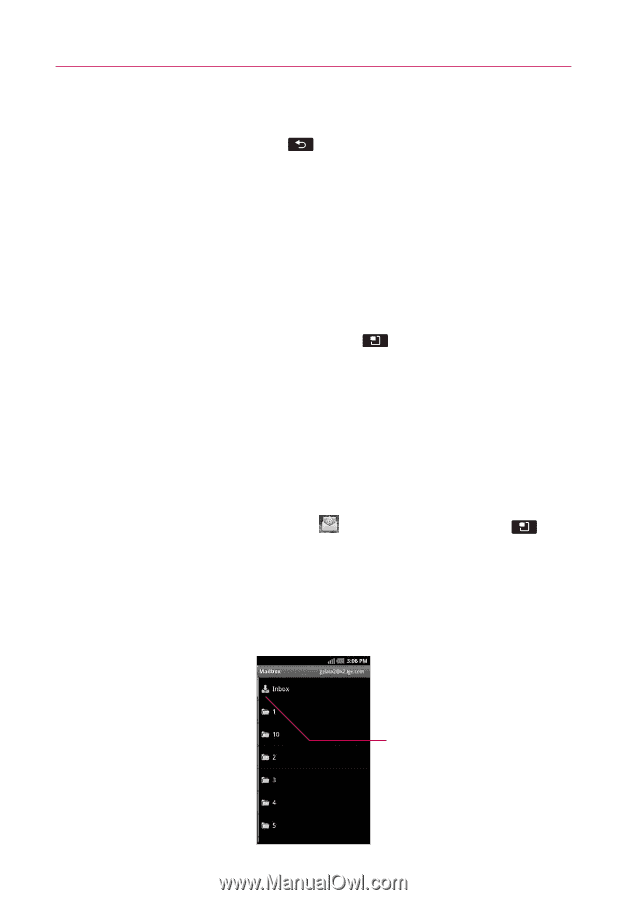LG AS855 Owners Manual - English - Page 58
Working with Account Folders, To view an account's folders
 |
View all LG AS855 manuals
Add to My Manuals
Save this manual to your list of manuals |
Page 58 highlights
56 Communication 7. Touch Send to send the message. If you're not ready to send the message, touch Save as draft (or touch the Back Key ) to move the message to the Drafts folder. Later, when you're ready to send the message, touch the message in the Drafts folder to resume working on it. If you change your mind about the message, touch Discard to abandon and delete the message, including any saved drafts. Please note that messages sent using an Exchange account will not be located on the phone; they will, however, be located on the Exchange server itself. If you want to see your sent messages in the Sent folder (or with the Sent label), you will often need to open the Sent folder/label, touch the Menu Key , then touch Refresh. Working with Account Folders Each account has Inbox, Outbox, Sent, and Drafts folders. Depending on the features supported by your account's service provider, you may have additional folders. To view an account's folders 1. Open the Email application , touch the Menu Key , then touch Accounts. 2. Touch an account's folder icon. The account's Folders screen will open, with a list of the folders in the account. Touch a folder to view a list of the messages it contains. Touch a folder to open the messages it contains.