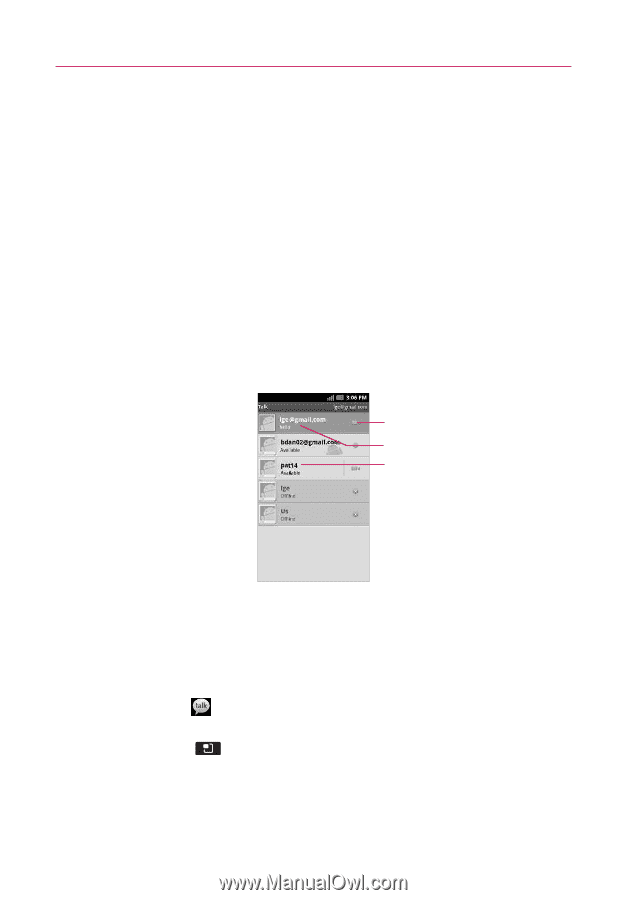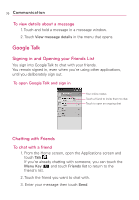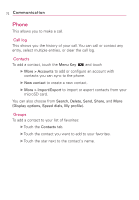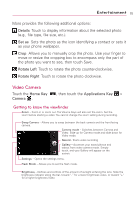LG AS855 Owners Manual - English - Page 72
Google Talk, Signing in and Opening your Friends List, Chatting with Friends
 |
View all LG AS855 manuals
Add to My Manuals
Save this manual to your list of manuals |
Page 72 highlights
70 Communication To view details about a message 1. Touch and hold a message in a message window. 2. Touch View message details in the menu that opens. Google Talk Signing in and Opening your Friends List You sign into Google Talk to chat with your friends. You remain signed in, even when you're using other applications, until you deliberately sign out. To open Google Talk and sign in Your online status. Touch a friend to invite them to chat. Touch to open an ongoing chat Chatting with Friends To chat with a friend 1. From the Home screen, open the Applications screen and touch Talk . If you're already chatting with someone, you can touch the Menu Key and touch Friends list to return to the friend's list. 2. Touch the friend you want to chat with. 3. Enter your message then touch Send.