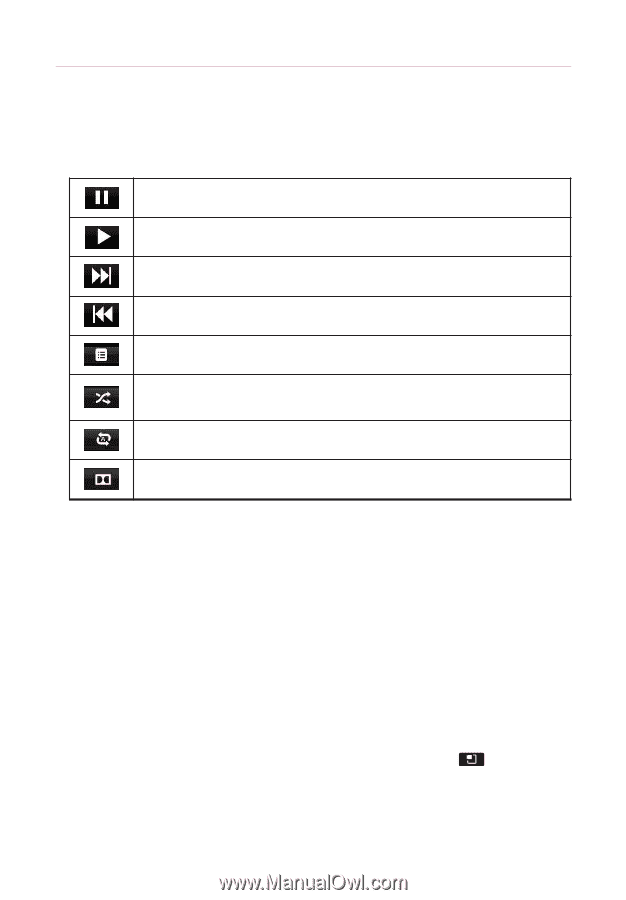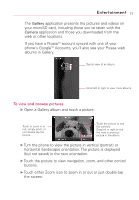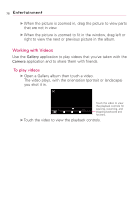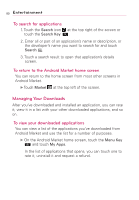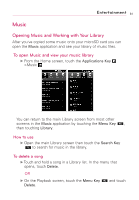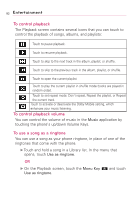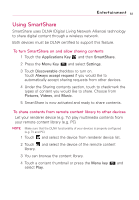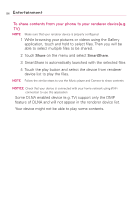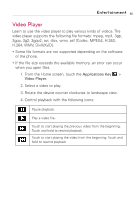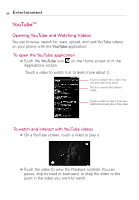LG AS855 Owners Manual - English - Page 84
To control playback, To use a song as a ringtone, Music, Use as ringtone, Menu Key
 |
View all LG AS855 manuals
Add to My Manuals
Save this manual to your list of manuals |
Page 84 highlights
82 Entertainment To control playback The Playback screen contains several icons that you can touch to control the playback of songs, albums, and playlists: Touch to pause playback. Touch to resume playback. Touch to skip to the next track in the album, playlist, or shuffle. Touch to skip to the previous track in the album, playlist, or shuffle. Touch to open the current playlist. Touch to play the current playlist in shuffle mode (tracks are played in random order). Touch to set repeat mode: Don't repeat, Repeat the playlist, or Repeat the current track. Touch to activate or deactivate the Dolby Mobile setting, which enhances your music listening. To control playback volume You can control the volume of music in the Music application by touching the phone's up/down Volume Keys. To use a song as a ringtone You can use a song as your phone ringtone, in place of one of the ringtones that come with the phone. ᮣ Touch and hold a song in a Library list. In the menu that opens, touch Use as ringtone. OR ᮣ On the Playback screen, touch the Menu Key Use as ringtone. and touch