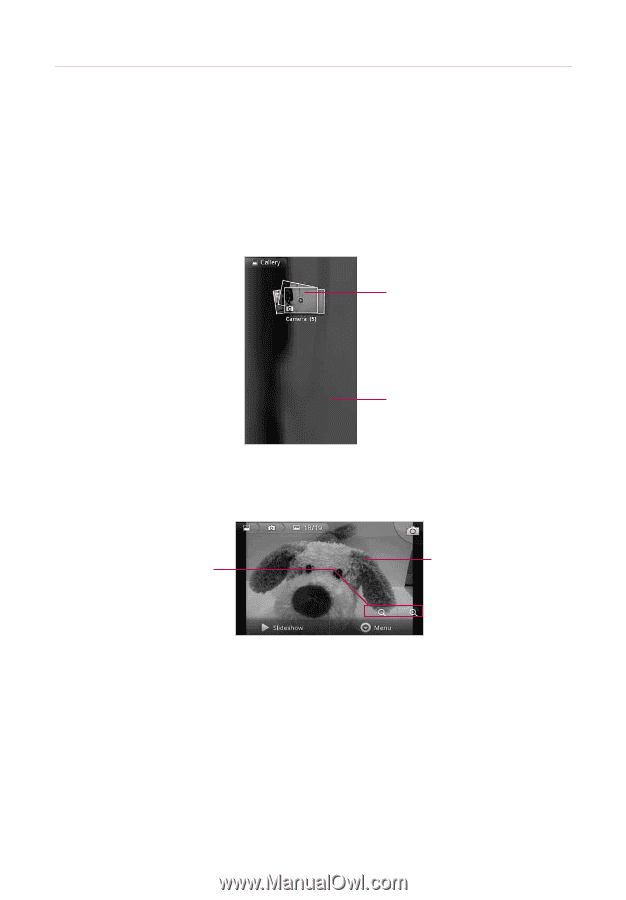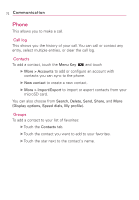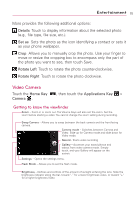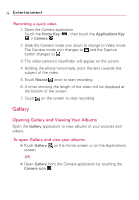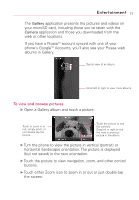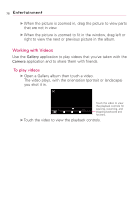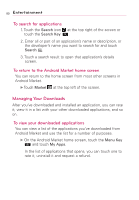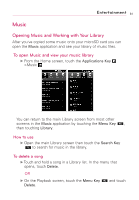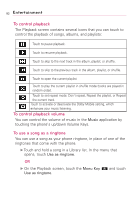LG AS855 Owners Manual - English - Page 79
Entertainment, To view and browse pictures
 |
View all LG AS855 manuals
Add to My Manuals
Save this manual to your list of manuals |
Page 79 highlights
Entertainment 77 The Gallery application presents the pictures and videos on your microSD card, including those you've taken with the Camera application and those you downloaded from the web or other locations. If you have a PicasaTM account synced with one of your phone's GoogleTM Accounts, you'll also see your Picasa web albums in Gallery. Typical view of an album. Scroll left or right to view more albums. To view and browse pictures ᮣ Open a Gallery album and touch a picture. Touch to zoom in or out; simply pinch; or just double-tap the picture. Touch the picture to see the controls. Drag left or right to see the next or previous picture in the album. ᮣ Turn the phone to view the picture in vertical (portrait) or horizontal (landscape) orientation. The picture is displayed (but not saved) in the new orientation. ᮣ Touch the picture to view navigation, zoom, and other control buttons. ᮣ Touch either Zoom icon to zoom in or out or just double-tap the screen.