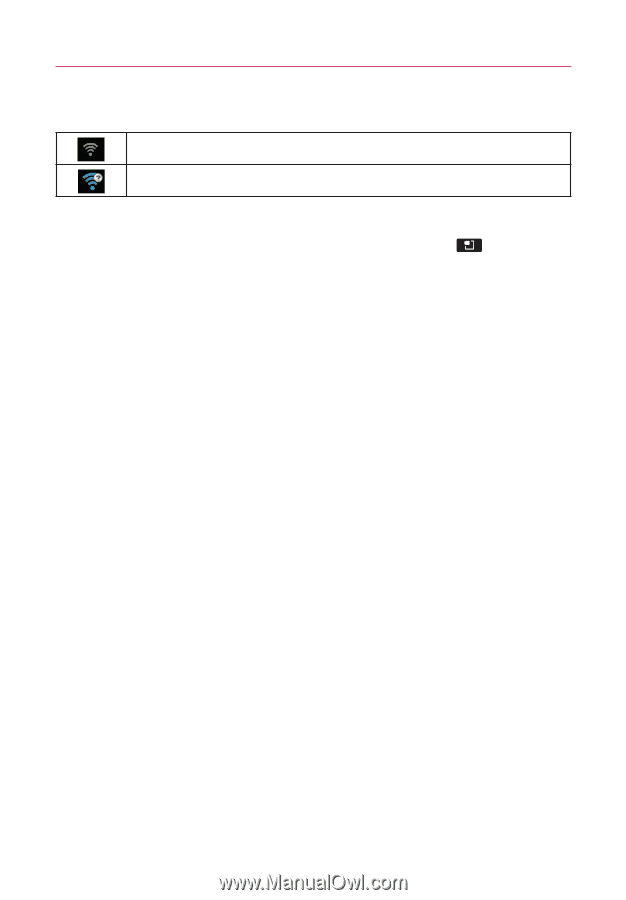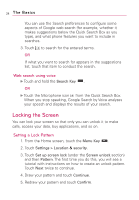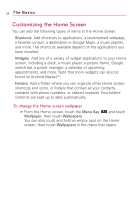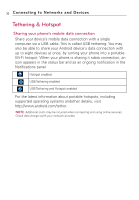LG AS855 Owners Manual - English - Page 31
Connecting to Wi-Fi Networks
 |
View all LG AS855 manuals
Add to My Manuals
Save this manual to your list of manuals |
Page 31 highlights
Connecting to Networks and Devices 29 Connecting to Wi-Fi Networks Connected to a Wi-Fi network (waves indicate connection strength) Notification that an open Wi-Fi network is in range To turn Wi-Fi on and connect to a Wi-Fi network 1. From the Home screen, touch the Menu Key . 2. Touch Settings > Wireless & networks > Wi-Fi settings. 3. Touch Wi-Fi to turn Wi-Fi on and scan for available Wi-Fi networks. ● A list of available Wi-Fi networks will be displayed. Secured networks are indicated by a lock icon. ● If the phone finds a network that you have connected to previously, it automatically connects to it. 4. Touch a network to connect to it. ● If the network is open, you will be prompted to confirm that you want to connect to that network by touching Connect. ● If the network is secured, you will be prompted to enter a password. (Ask your network administrator for details.) ● When you're connected to a network, you can touch the network name in the Wi-Fi settings screen for details about the speed, security, address, and related settings. NOTE Some 'Open' networks require you to launch the browser after connecting to finish the login process before the data connection is functional. This is common in hotels and other public venues that offer 'Free Wi-Fi'.