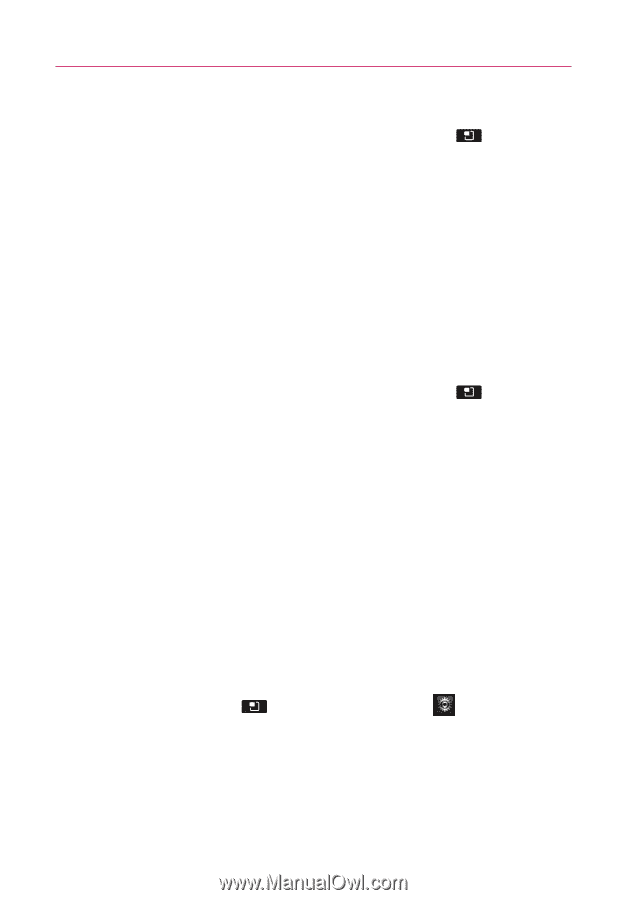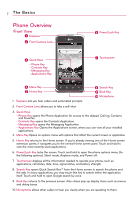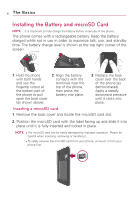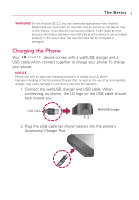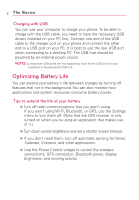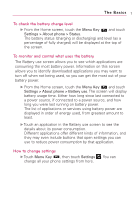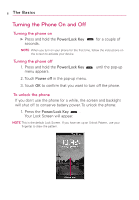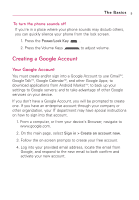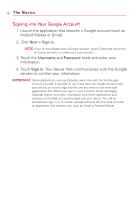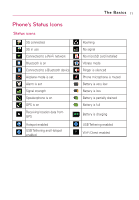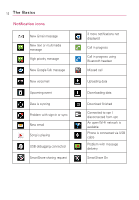LG AS855 Owners Manual - English - Page 9
To check the battery charge level, To monitor and control what uses the battery - screen
 |
View all LG AS855 manuals
Add to My Manuals
Save this manual to your list of manuals |
Page 9 highlights
The Basics 7 To check the battery charge level ᮣ From the Home screen, touch the Menu Key and touch Settings > About phone > Status. The battery status (charging or discharging) and level (as a percentage of fully charged) will be displayed at the top of the screen. To monitor and control what uses the battery The Battery use screen allows you to see which applications are consuming the most battery power. Information on this screen allows you to identify downloaded applications you may want to turn off when not being used, so you can get the most out of your battery power. ᮣ From the Home screen, touch the Menu Key and touch Settings > About phone > Battery use. The screen will display battery usage time. Either how long since last connected to a power source, if connected to a power source, and how long you were last running on battery power. The list of applications or services using battery power are displayed in order of energy used, from greatest amount to least. ᮣ Touch an application in the Battery use screen to see the details about its power consumption. Different applications offer different kinds of information, and they may even include buttons that open settings you can use to reduce power consumption by that application. How to change settings ᮣ Touch Menu Key , then touch Settings change all your phone settings from here. . You can