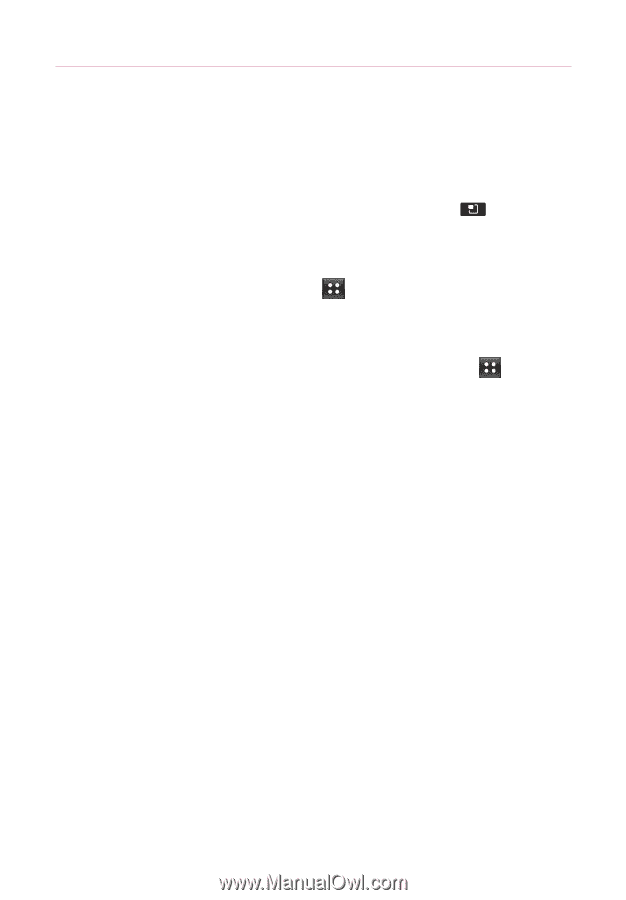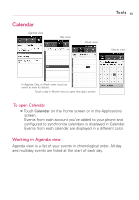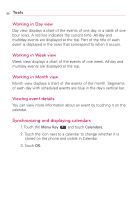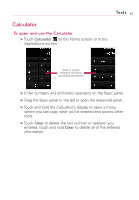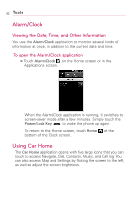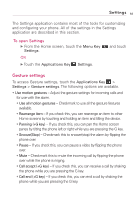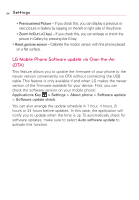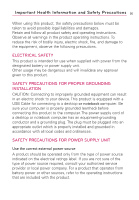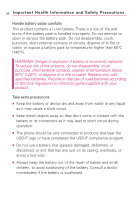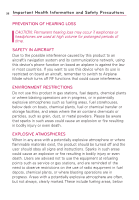LG AS855 Owners Manual - English - Page 95
Settings, To open Settings
 |
View all LG AS855 manuals
Add to My Manuals
Save this manual to your list of manuals |
Page 95 highlights
Settings 93 The Settings application contains most of the tools for customizing and configuring your phone. All of the settings in the Settings application are described in this section. To open Settings ᮣ From the Home screen, touch the Menu Key Settings. OR ᮣ Touch the Applications Key Settings. and touch Gesture settings To access Gesture settings, touch the Applications Key > Settings > Gesture settings. The following options are available. • Use motion gestures - Adjust the gesture settings for incoming calls and for use with the alarm. • Use all motion gestures - Checkmark to use all the gesture features available. • Rearrange item - If you check this, you can rearrange an item to other Home screens by touching and holding an item and tilting the device. • Panning (+G key) - If you check this, you can pan the Home screen panes by tilting the phone left or right while you are pressing the G key. • Snooze(Stop) - Checkmark this to snooze(stop) the alarm by flipping the phone over. • Pause - If you check this, you can pause a video by flipping the phone over. • Mute - Checkmark this to mute the incoming call by flipping the phone over while the phone is ringing. • Call accept (+G key) - If you check this, you can receive a call by shaking the phone while you are pressing the G key. • Call end (+G key) - If you check this, you can end a call by shaking the phone while you are pressing the G key.