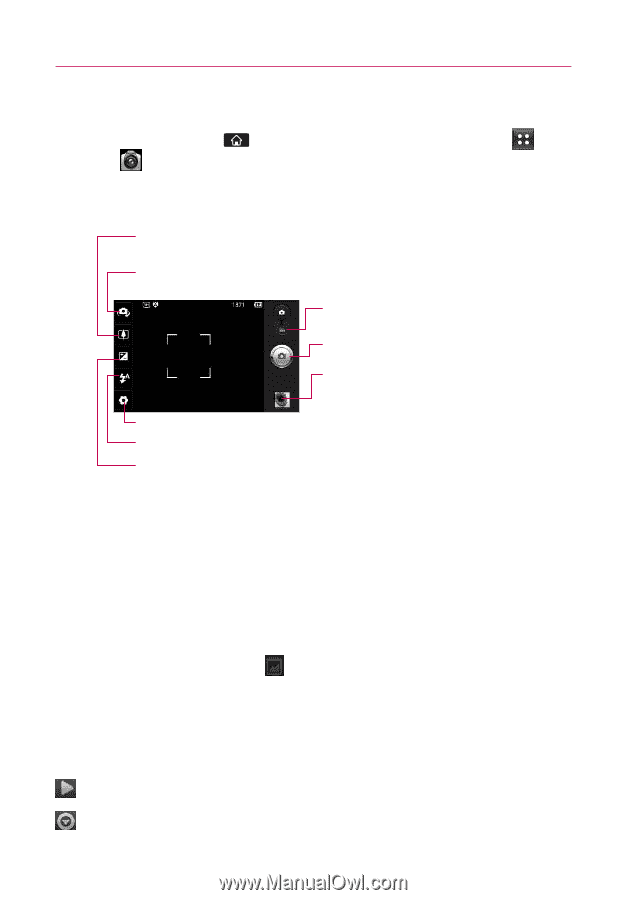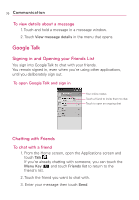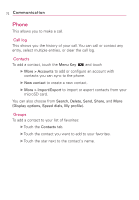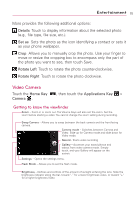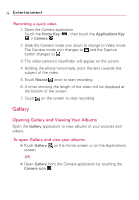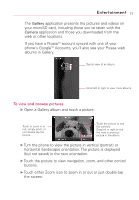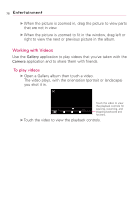LG AS855 Owners Manual - English - Page 76
Entertainment
 |
View all LG AS855 manuals
Add to My Manuals
Save this manual to your list of manuals |
Page 76 highlights
74 Entertainment Camera Touch the Home Key Camera . , then touch the Applications Key > Getting to know the viewfinder Zoom - Zoom in or zoom out. The up/down Volume Keys will also adjust the zoom. Swap Camera - Allows you to swap between the back camera and the front-facing camera. Video mode - Slide down this icon to switch to video mode. Capture - Takes a photo. Gallery - Accesses your saved photos from within the camera mode. Simply touch, and your Gallery will appear on the screen. Settings - Opens the settings menu. Flash Mode - Allows you to set the flash mode. Brightness - Defines and controls of the amount of sunlight entering the lens. Touch the brightness indicator along the bar, towards "-" for a lower brightness image, or towards "+" for a higher brightness image. NOTE A memory card needs to be inserted and mounted to use the Camera application. TIP! You can close all the setting icons to give a clearer viewfinder screen by touching the center of the viewfinder once. To recall the options, touch the screen again. Viewing your saved photos You can access your saved photos from within the camera mode. Just touch the Gallery icon , then touch a photo to display Slideshow and Menu. TIP! Flick left or right to view other photos or videos. While viewing a photo, touch the screen to access the following options: Slideshow Touch to see your photos played in a slideshow. Menu Touch to open a menu of options including Share, Delete, or More.