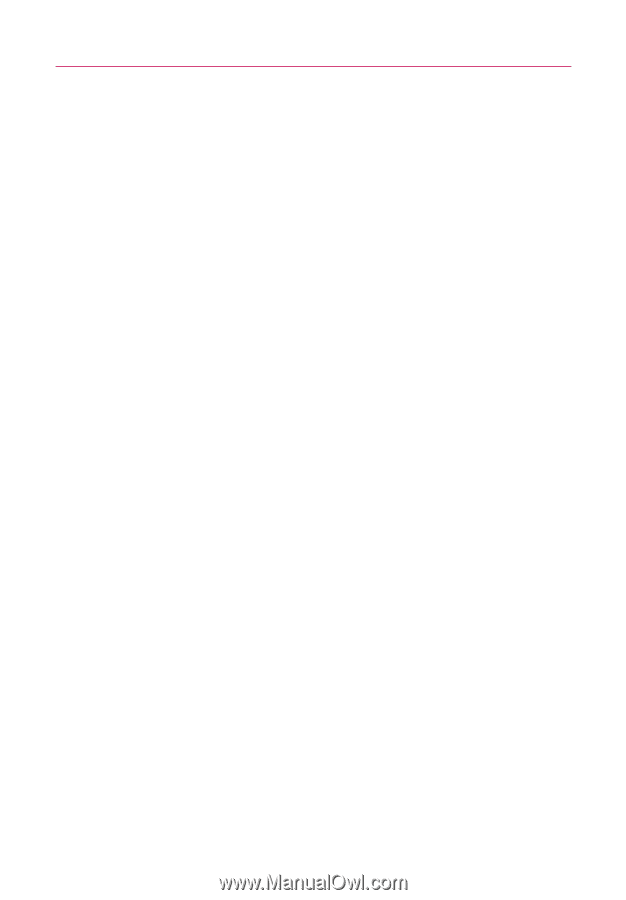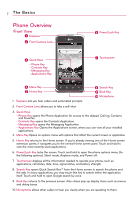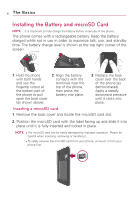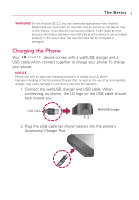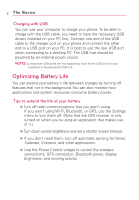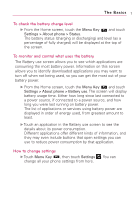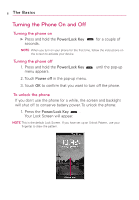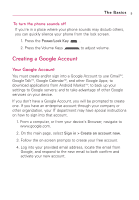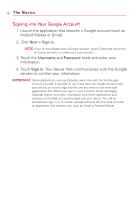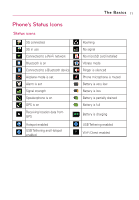LG AS855 Owners Manual - English - Page 8
Optimizing Battery Life, Charging with USB, Tips to extend the life of your battery - support
 |
View all LG AS855 manuals
Add to My Manuals
Save this manual to your list of manuals |
Page 8 highlights
6 The Basics Charging with USB You can use your computer to charge your phone. To be able to charge with the USB cable, you need to have the necessary USB drivers installed on your PC first. Connect one end of the USB cable to the charger port on your phone and connect the other end to a USB port on your PC. It is best to use the rear USB port when connecting to a desktop PC. The USB hub should be powered by an external power source. NOTES G Low-power USB ports are not supported, such as the USB port on your keyboard or bus-powered USB hub. Optimizing Battery Life You can extend your battery's life between charges by turning off features that run in the background. You can also monitor how applications and system resources consume battery power. Tips to extend the life of your battery ᮣ Turn off radio communications that you aren't using. If you aren't using Wi-Fi, Bluetooth, or GPS, use the Settings menu to turn them off. (Note that the GPS receiver is only turned on when you're using an application that makes use of it.) ᮣ Turn down screen brightness and set a shorter screen timeout. ᮣ If you don't need them, turn off automatic syncing for Gmail, Calendar, Contacts, and other applications. ᮣ Use the Power Control widget to control the wireless connections, GPS connection, Bluetooth power, display brightness, and syncing activity.