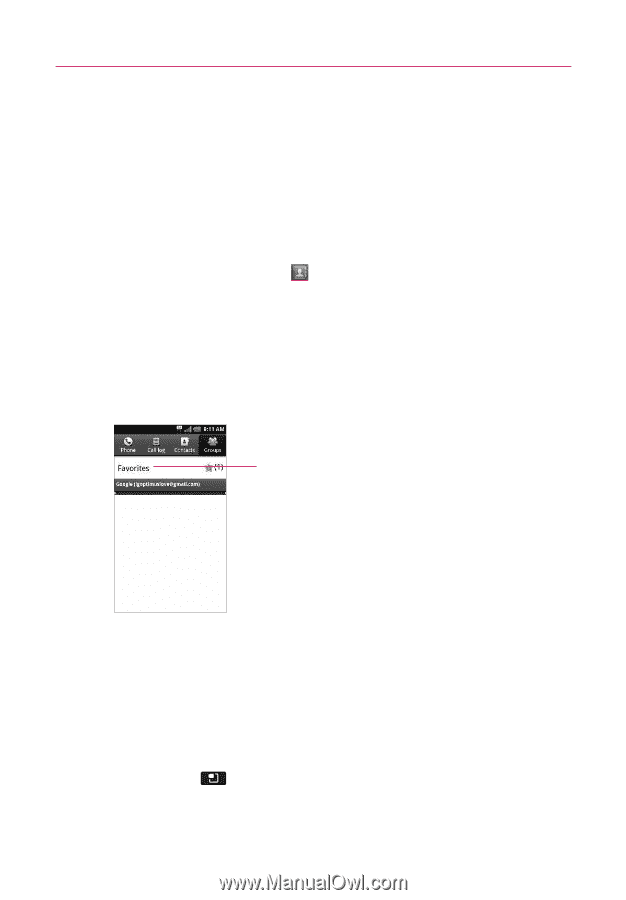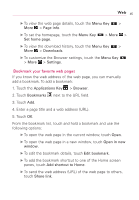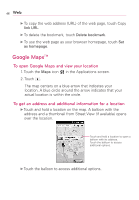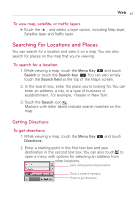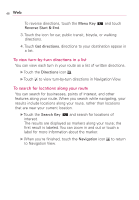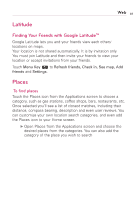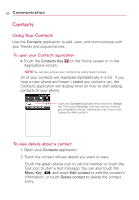LG AS855 Owners Manual - English - Page 52
Communication, Using Your Contacts
 |
View all LG AS855 manuals
Add to My Manuals
Save this manual to your list of manuals |
Page 52 highlights
50 Communication Contacts Using Your Contacts Use the Contacts application to add, view, and communicate with your friends and acquaintances. To open your Contacts application ᮣ Touch the Contacts Key on the Home screen or in the Applications screen. NOTE You can also access your contacts by using Quick Contact. All of your contacts are displayed alphabetically in a list. If you have a new phone and haven't added any contacts yet, the Contacts application will display hints on how to start adding contacts to your phone. Open your Contacts application then touch the Groups tab. Then touch Favorites. Favorites lists the contacts you've added to the list, followed by a list of your most frequently called contacts. To view details about a contact 1. Open your Contacts application. 2. Touch the contact whose details you want to view. Touch the green phone icon to call the number or touch the Text icon to start a text message. You can also touch the Menu Key and touch Edit contact to edit the contact's information, or touch Delete contact to delete the contact entry.