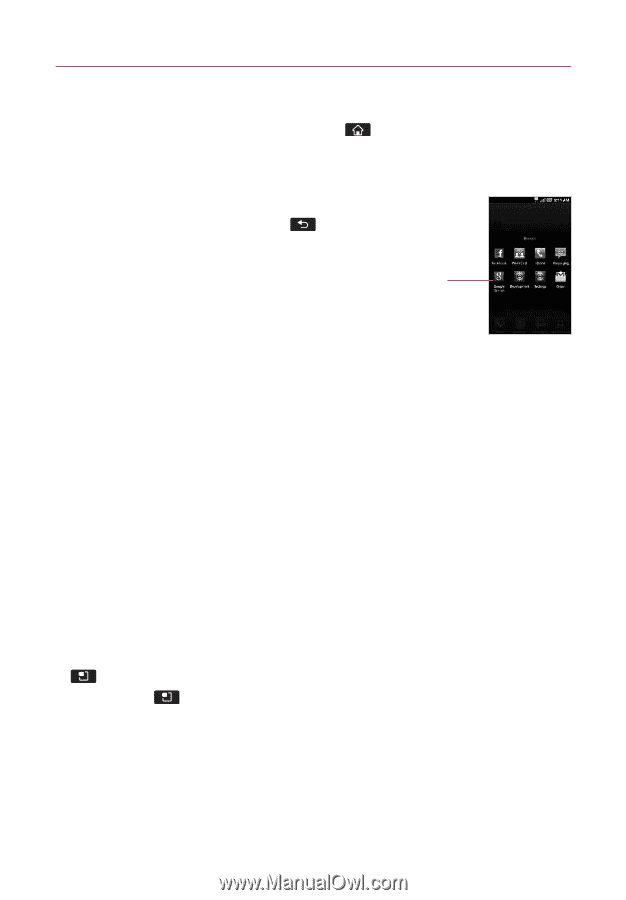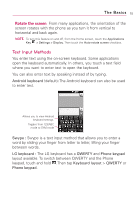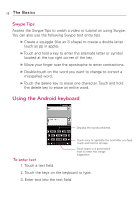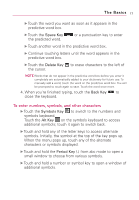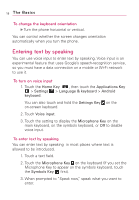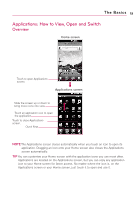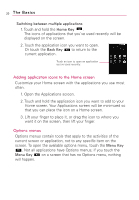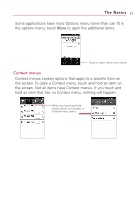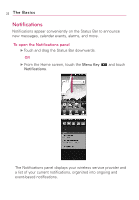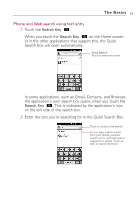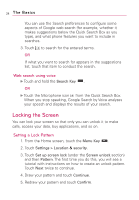LG AS855 Owners Manual - English - Page 22
Adding application icons to the Home screen, Options menus, Switching between multiple applications
 |
View all LG AS855 manuals
Add to My Manuals
Save this manual to your list of manuals |
Page 22 highlights
20 The Basics Switching between multiple applications 1. Touch and hold the Home Key . The icons of applications that you've used recently will be displayed on the screen. 2. Touch the application icon you want to open. Or touch the Back Key to return to the current application. Touch an icon to open an application you've used recently. Adding application icons to the Home screen Customize your Home screen with the applications you use most often. 1. Open the Applications screen. 2. Touch and hold the application icon you want to add to your Home screen. Your Applications screen will be minimized so that you can place the icon on a Home screen. 3. Lift your finger to place it, or drag the icon to where you want it on the screen, then lift your finger. Options menus Options menus contain tools that apply to the activities of the current screen or application, not to any specific item on the screen. To open the available options menu, touch the Menu Key . Not all applications have Options menus; if you touch the Menu Key on a screen that has no Options menu, nothing will happen.