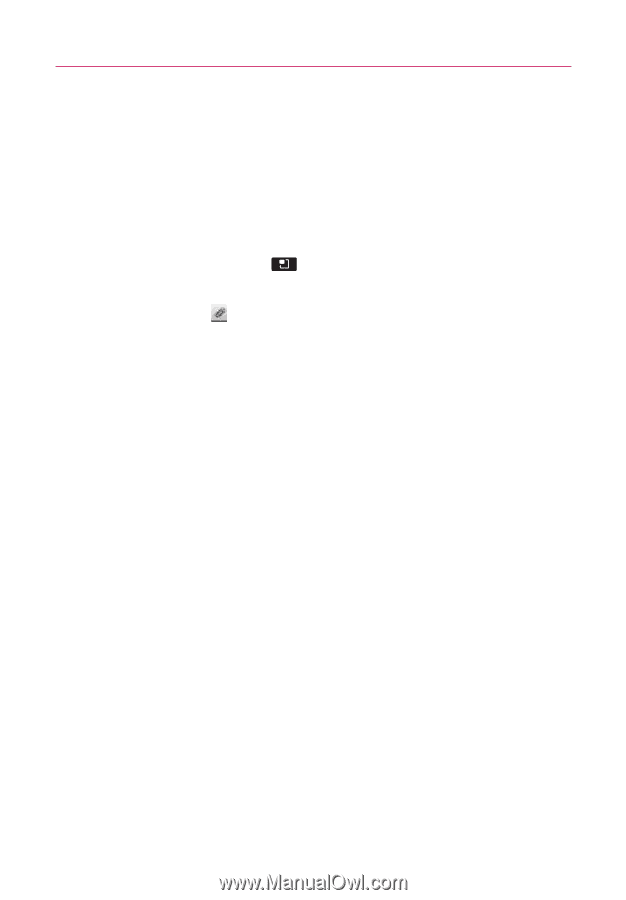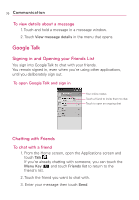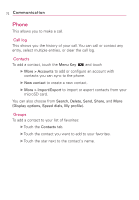LG AS855 Owners Manual - English - Page 71
To create and send a multimedia message, New message., Menu Key, Add subject, Attach, Pictures
 |
View all LG AS855 manuals
Add to My Manuals
Save this manual to your list of manuals |
Page 71 highlights
Communication 69 To create and send a multimedia message 1. On the Messaging screen, touch New message. 2. Enter a mobile phone number or email address in the To field. As you type, matching contacts appear. You can touch a suggested contact or continue typing. 3. Touch the text field to start entering your message. 4. Touch the Menu Key message subject. and touch Add subject to add a 5. Touch Attach , and select the type of media file to attach to the message. ● If you touch Pictures, you're prompted to select a picture from your collection. ● If you touch Capture picture, the Camera application opens so you can take a picture and attach it. ● If you touch Videos, you're prompted to select a video from your collection. ● If you touch Capture video, the Camcorder application opens so you can record a video and attach it. ● If you touch Audio, you're prompted to select an audio file from embedded audio files from embedded audio application. ● If you touch Record audio, the voice recording function opens and allows you to record a spoken message and attach it to your message. ● If you touch Slideshow, a menu opens and allows you to assemble photos into a slideshow (up to 10 slides) to attach to the message. Use the buttons in the Edit Slide screen to preview the message, replace the picture, or remove the slide. 6. Touch Done after you finish editing the slideshow. 7. Touch Send MMS to send the message.