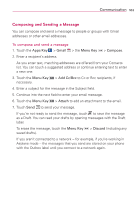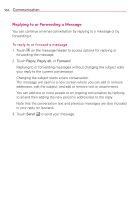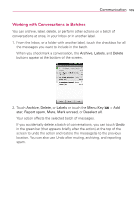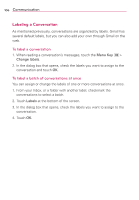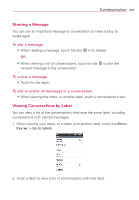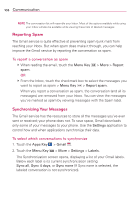LG LGVS910 Owner's Manual - Page 110
Reporting Spam, Synchronizing Your Messages
 |
View all LG LGVS910 manuals
Add to My Manuals
Save this manual to your list of manuals |
Page 110 highlights
108 Communication NOTE The conversation list will resemble your Inbox. Most of the options available while using your Inbox will also be available while viewing these lists of labeled messages. Reporting Spam The Gmail service is quite effective at preventing spam (junk mail) from reaching your Inbox. But when spam does make it through, you can help improve the Gmail service by reporting the conversation as spam. To report a conversation as spam # When reading the email, touch the Menu Key spam. > More > Report OR # From the Inbox, touch the checkmark box to select the messages you want to report as spam > Menu Key > Report spam. When you report a conversation as spam, the conversation (and all its messages) are removed from your Inbox. You can view the messages you've marked as spam by viewing messages with the Spam label. Synchronizing Your Messages The Gmail service has the resources to store all the messages you've ever sent or received; your phone does not. To save space, Gmail downloads only some of your messages to your phone. Use the Settings application to control how and when applications synchronize their data. To select which conversations to synchronize 1. Touch the Apps Key > Gmail . 2. Touch the Menu Key > More > Settings > Labels. The Synchronization screen opens, displaying a list of your Gmail labels. Below each label is its current synchronization setting: Sync all, Sync 4 days, or Sync none (If Sync none is selected, the labeled conversation is not synchronized).