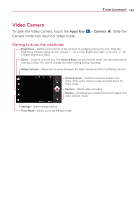LG LGVS910 Owner's Manual - Page 140
To Work with Batches of Pictures or Videos
 |
View all LG LGVS910 manuals
Add to My Manuals
Save this manual to your list of manuals |
Page 140 highlights
138 Entertainment To Work with Batches of Pictures or Videos In addition to working with whole albums and with individual pictures, you can select one or more pictures or videos in an album to work on them in batches. For example, to send a few pictures from an album to a friend. 1. Touch the Apps Key > Gallery . 2. Open the album that contains the pictures and videos you want to work with as a batch. 3. Touch the Menu Key . 4. Touch the pictures you want to work with to checkmark them. Touch a checkmarked item to remove the checkmark. You can checkmark all items or remove all checkmarks, by touching Select All or Deselect All at the top of the screen. 5. Use the control buttons at the bottom of the screen to perform actions on the checkmarked items. The control buttons available depend on the mix of items you've selected. To share an album You can share the entire contents of one or more albums or individual images or videos from an album. 1. Touch the Apps Key > Gallery . 2. Touch the Menu Key . 3. Checkmark or uncheckmark the album(s) you want to share. 4. Touch Share at the bottom left of the screen and touch the application you would like to use to share the selected albums. 5. Enter the necessary information and share it. To get details about an album 1. Touch the Apps Key > Gallery . 2. Touch the Menu Key . 3. Checkmark or uncheckmark the album(s) you want to see details about. 4. Touch More at the bottom right of the screen, then touch Details from the pop-up menu.