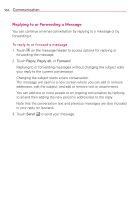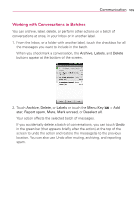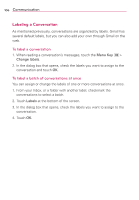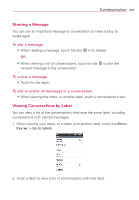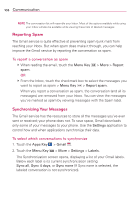LG LGVS910 Owner's Manual - Page 111
Appending a Signature to Your Messages
 |
View all LG LGVS910 manuals
Add to My Manuals
Save this manual to your list of manuals |
Page 111 highlights
Communication 109 3. Touch a conversation label whose synchronization settings you want to change. A dialog box for that conversation label opens, with three options: ● Sync none Don't download any conversations that have only this label. ● Sync 4 days Download the previous 4 days (or number of days you set) of conversations. ● Sync all Download all conversations with this label. To set how many days of conversations to synchronize 1. Touch the Apps Key > Gmail . 2. Touch the Menu Key > More > Settings > Labels. 3. Touch Number of days to Sync. 4. Enter the number of days and touch OK. Appending a Signature to Your Messages You can add information to every email you send, such as your name, contact information, or even "Sent from my AndroidTM phone". 1. Touch the Apps Key > Gmail . 2. Touch the Menu Key > More > Settings > Signature. 3. Enter a signature or other information. 4. Touch OK.