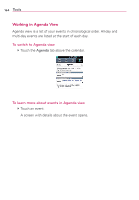LG LGVS910 Owner's Manual - Page 164
Voice Recorder
 |
View all LG LGVS910 manuals
Add to My Manuals
Save this manual to your list of manuals |
Page 164 highlights
162 Entertainment Voice Recorder The Voice Recorder application records audible files for you to use in a variety of ways. Use them simply to remind you about something you don't want to forget (like a grocery list) or record sound effects that you can attach to a message or set as a ringtone for calls. Record a Voice Memo 1. Touch the Apps Key > Voice Recorder . 2. Touch Record to start recording. 3. Speak into the microphone. 4. When you're finished, touch Stop. The recording is automatically saved to your recordings list. # Touch Play to listen to your recording. # Touch Record to record a new voice memo. # Touch List to view your list of recordings. Play a Voice Memo 1. Touch the Apps Key > Voice Recorder . 2. Touch List. 3. Touch the voice memo you wish to play. NOTE You can send the voice memo to others by touching and holding a voice memo and touching Share. Managing your Voice Memos 1. Touch the Apps Key > Voice Recorder . 2. Touch List. 3. Touch the Menu Key > Share or Sort by. # Touch Share to send via Bluetooth, Email, Gmail, Messaging, or other compatible applications you have downloaded. # Touch Sort by to choose how to display the list, either by date or by name.