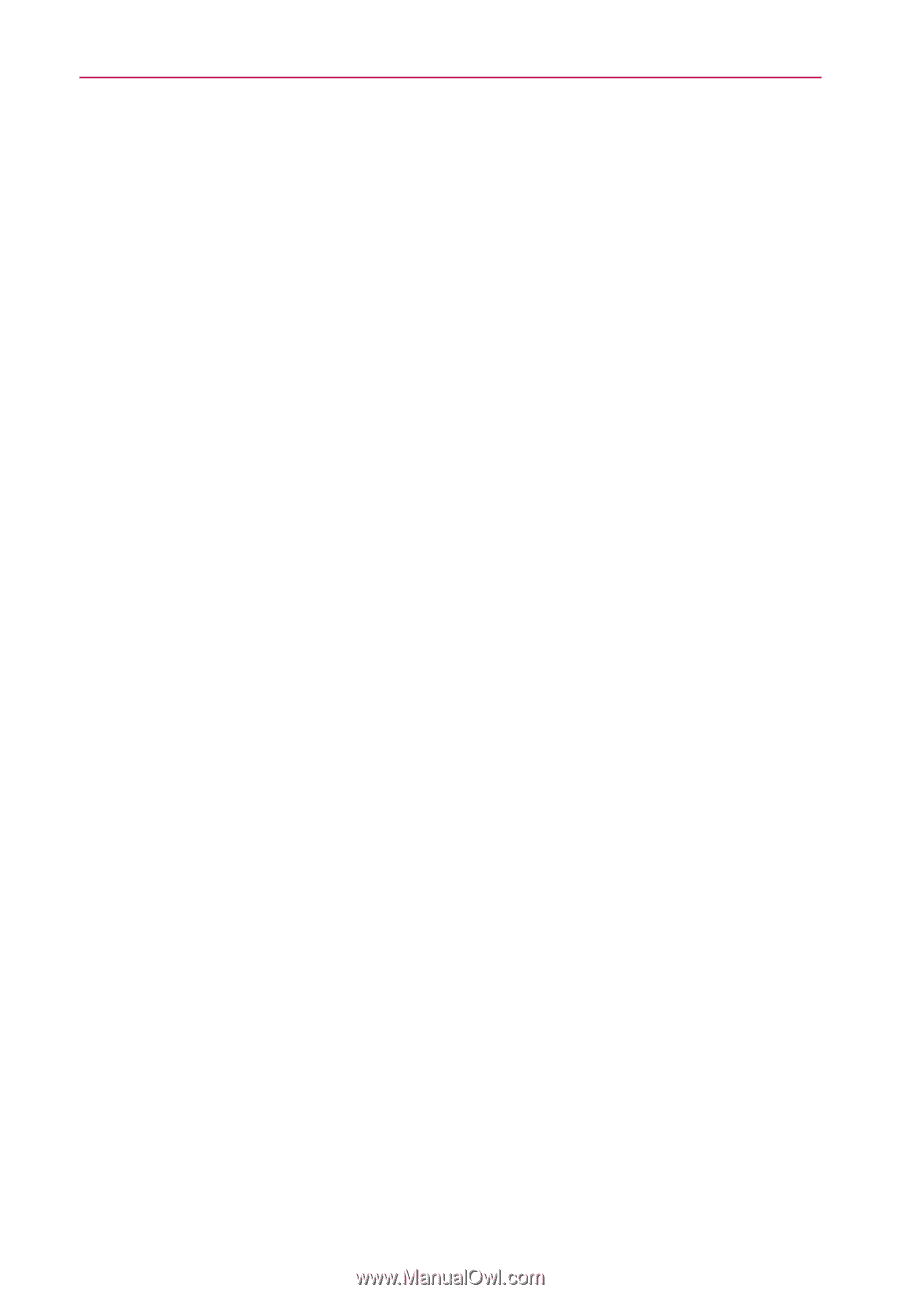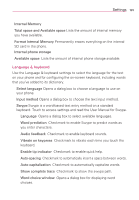LG LGVS910 Owner's Manual - Page 196
Connectivity, Accessibility, Date & time
 |
View all LG LGVS910 manuals
Add to My Manuals
Save this manual to your list of manuals |
Page 196 highlights
194 Settings # Engines Pico TTS Allows you to view and configure the settings for the Pico TTS engine. Connectivity Default connection mode Opens a dialog box to choose the default connection mode when connecting your phone to a PC via USB. Choose from Charge Only, Mass Storage, Media Sync, or Internet Connection. Always ask Checkmark to have the phone ask you to choose what USB connection mode it should connect with to a PC. HDMI Checkmark to automatically start HDMI when the USB cable is connected. Resolution Allows you to select the HDMI output resolution. Choose between 720p, 480p, or Automatic. Accessibility You use the Accessibility settings menu to configure any accessibility plugins you have installed on your phone. Accessibility Allows you to enable all installed accessibility plug-ins. Date & time Use Date & time settings menu to set your preferences for how dates are displayed. You can also use these settings to set your own time and time zone, rather than obtaining the current time from the mobile network. Use 24-hour format Checkmark to display the time using 24-hour time format - for example, 13:00 rather than 1:00 pm. Select date format Opens a dialog box to select the format for displaying dates.