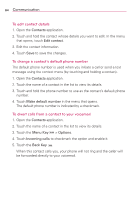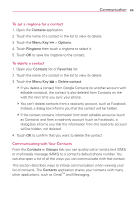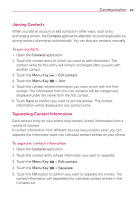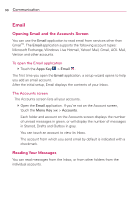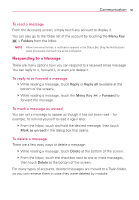LG LGVS910 Owner's Manual - Page 91
Joining Contacts, Separating Contact Information
 |
View all LG LGVS910 manuals
Add to My Manuals
Save this manual to your list of manuals |
Page 91 highlights
Communication 89 Joining Contacts When you add an account or add contacts in other ways, such as by exchanging emails, the Contacts application attempts to avoid duplication by joining contact information automatically. You can also join contacts manually. To join contacts 1. Open the Contacts application. 2. Touch the contact entry to which you want to add information. The contact name for this entry will remain unchanged after you join with another contact. 3. Touch the Menu Key > Edit contact. 4. Touch the Menu Key > Join. 5. Touch the contact whose information you want to join with the first contact. The information from the two contacts will be merged and displayed under the name from the first contact. 6. Touch Save to confirm you want to join the entries. The contact information will be displayed in one contact entry. Separating Contact Information Each contact entry on your phone may contain 'joined' information from a variety of sources. If contact information from different sources was joined in error, you can separate the information back into individual contact entries on your phone. To separate contact information 1. Open the Contacts application. 2. Touch the contact entry whose information you want to separate. 3. Touch the Menu Key > Edit contact. 4. Touch the Menu Key > Separate. 5. Touch the OK button to confirm you want to separate the entries. The contact information will separated into individual contact entries in the Contacts list.