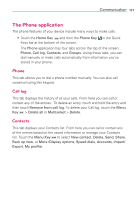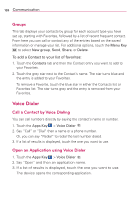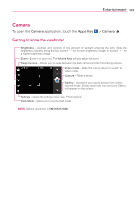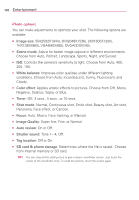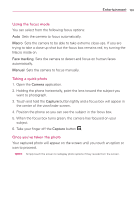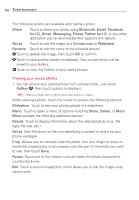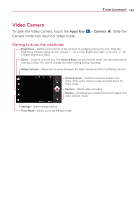LG LGVS910 Owner's Manual - Page 134
Viewing your saved photos
 |
View all LG LGVS910 manuals
Add to My Manuals
Save this manual to your list of manuals |
Page 134 highlights
132 Entertainment The following options are available after taking a photo: Share Touch to share your photo using Bluetooth, Email, Facebook for LG, Gmail, Messaging, Picasa, Twitter for LG, or any other application you've downloaded that supports this feature. Set as Touch to use the image as a Contact icon or Wallpaper. Rename Touch to edit the name of the selected picture. Touch to delete the image, then touch OK to confirm. Touch to take another photo immediately. Your current photo will be saved to your Gallery. Touch to view the Gallery of your saved photos. Viewing your saved photos 1. You can access your saved photos from camera mode. Just touch Gallery , then touch a photo to display it. TIP! Slide your finger left or right to view other photos or videos. While viewing a photo, touch the screen to access the following options: Slideshow Touch to see your photos played in a slideshow. Menu Touch to open a menu of options including Share, Delete, or More. More provides the following additional options: Details Touch to display information about the selected photo (e.g., file type, file size, etc.). Set as Sets the photo as the icon identifying a contact or sets it as your phone wallpaper. Crop Allows you to manually crop the photo. Use your finger to move or resize the cropping box to encompass only the part of the photo you want to see, then touch Save. Rotate Touch one of the rotation icons to rotate the photo clockwise or counter-clockwise. Edit Touch to access ImageEditor, which allows you to edit the image using various tools.