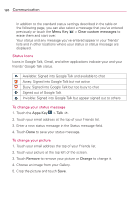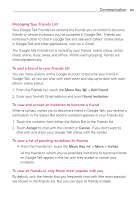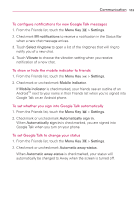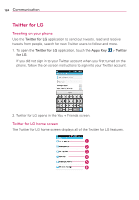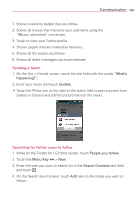LG LGVS910 Owner's Manual - Page 122
Status Icons, To change your status message, To change your picture
 |
View all LG LGVS910 manuals
Add to My Manuals
Save this manual to your list of manuals |
Page 122 highlights
120 Communication In addition to the standard status settings described in the table on the following page, you can also select a message that you've entered previously or touch the Menu Key > Clear custom messages to erase them and start over. Your status and any message you've entered appear in your friends' lists and in other locations where your status or status message are displayed. Status Icons Icons in Google Talk, Gmail, and other applications indicate your and your friends' Google Talk status. Available: Signed into Google Talk and available to chat Away: Signed into Google Talk but not active Busy: Signed into Google Talk but too busy to chat Signed out of Google Talk Invisible: Signed into Google Talk but appear signed out to others To change your status message 1. Touch the Apps Key > Talk . 2. Touch your email address at the top of your Friends list. 3. Enter a new status message in the Status message field. 4. Touch Done to save your status message. To change your picture 1. Touch your email address the top of your Friends list. 2. Touch your picture at the top left of the screen. 3. Touch Remove to remove your picture or Change to change it. 4. Choose an image from your Gallery. 5. Crop the picture and touch Save.