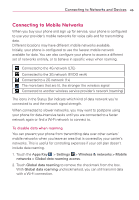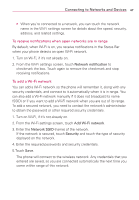LG LGVS910 Owner's Manual - Page 52
Internet Connection Mode
 |
View all LG LGVS910 manuals
Add to My Manuals
Save this manual to your list of manuals |
Page 52 highlights
50 Connecting to Networks and Devices Internet Connection Mode Autorun may automatically use Internet Connection mode in certain circumstances. # Autorun automatically switches to Internet Connection mode if the connection fails while syncing or connecting. Always ask You can choose to be asked to confirm the USB connection when connecting to a computer. When Always ask is checkmarked, the USB selection window is displayed. Autorun is not available when: # Phone is booting (powering up). # PC operating system is not set to Autorun (automatic execute command). To change the setting while Autorun is running: You can change the settings while Autorun is running. Touch the Apps Key > Settings > Connectivity > Default connection mode > Mass Storage. NOTE Be sure to checkmark the box Always ask if you want to be asked to confirm the USB connection mode when the phone is connected to a computer. Using the Status Bar to change the settings The Status Bar shows the current USB connection mode so you can easily open the Status Bar and change the settings as needed. When connected via USB, the current USB connection mode also appears on the Notifications panel. Touch the connection setting to display a screen where you can change the USB connection mode. NOTE If the Always ask checkbox is marked, the screen is only provided during USB connection, but is not provided in the notification area. If the default sync mode is Media Sync, the sync connection is listed separately in the Notifications panel. Select it to display a screen that asks if you want to disconnect. If you choose to disconnect, the connection changes to Internet Connection mode.