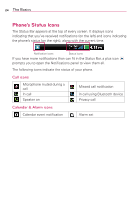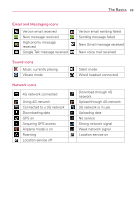LG LGVS910 Owner's Manual - Page 29
Getting to Know the Home Screen
 |
View all LG LGVS910 manuals
Add to My Manuals
Save this manual to your list of manuals |
Page 29 highlights
The Basics 27 Getting to Know the Home Screen The Home screen is your starting point to access all the features on your phone. It displays application shortcuts, icons, widgets, and other features. Status Bar Shows device status information, including the time, signal strength, battery status, and notification icons. Application Icon Touch an icon (application, folder, etc.) to open the application and use it. Quick Keys Provide easy, one-touch access to the functions you use the most. Apps Key Touch to open the Apps screen to view all of your installed applications. Quick Keys The Quick Keys are located at the bottom of the Home screen and Apps screen. : Opens the Phone application which displays the dialpad so you can dial an unsaved number. It also provides additional tabs to access the Call log, Contacts, and your Groups. : Opens your Contacts list. You can also access the Phone application, Call log, and your Groups by touching the tabs across the top of the screen. : Opens the Messaging application. : Opens the Apps screen and displays phone options and applications. To return to the Home screen 㻌 # Touch the Home Key at any time, from any application. To view other Home screen panes 㻌 # Slide your finger left or right across the Home screen. The Home screen spans seven screen widths, allowing more space for icons, widgets, shortcuts, and other items.