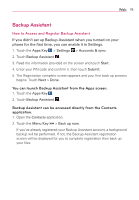LG LGVS910 Owner's Manual - Page 77
Backup Assistant
 |
View all LG LGVS910 manuals
Add to My Manuals
Save this manual to your list of manuals |
Page 77 highlights
Web 75 Backup Assistant How to Access and Register Backup Assistant If you didn't set up Backup Assistant when you turned on your phone for the first time, you can enable it in Settings. 1. Touch the Apps Key > Settings > Accounts & sync. 2. Touch Backup Assistant . 3. Read the information provided on the screen and touch Start. 4. Enter your PIN code and confirm it, then touch Submit. 5. The Registration complete screen appears and your first back-up process begins. Touch Next > Done. You can launch Backup Assistant from the Apps screen. 1. Touch the Apps Key . 2. Touch Backup Assistant . Backup Assistant can be accessed directly from the Contacts application. 1. Open the Contacts application. 2. Touch the Menu Key > Back up now. If you've already registered your Backup Assistant account, a background backup will be performed. If not, the Backup Assistant registration screen will be displayed for you to complete registration then back up your files.