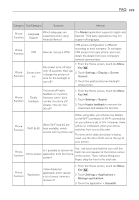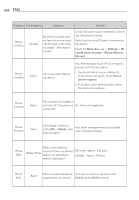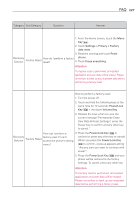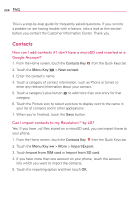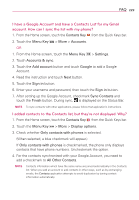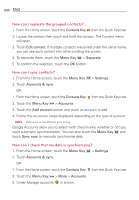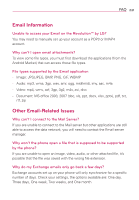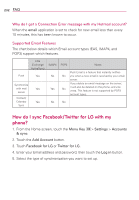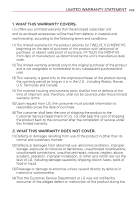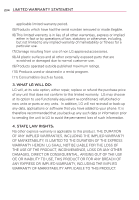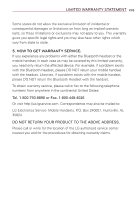LG LGVS910 Owner's Manual - Page 232
How can I separate the grouped contacts?, How can I sync contacts?, How can I check that my data is
 |
View all LG LGVS910 manuals
Add to My Manuals
Save this manual to your list of manuals |
Page 232 highlights
230 FAQ How can I separate the grouped contacts? 1. From the Home screen, touch the Contacts Key from the Quick Keys bar. 2. Locate the contact then touch and hold the contact. The Context menu will open. 3. Touch Edit contact. If multiple contacts are joined under the same name, you can see each contact info while scrolling the screen. 4. To separate them, touch the Menu Key > Separate. 5. To confirm the selection, touch the OK button. How can I sync contacts? 1. From the Home screen, touch the Menu Key > Settings. 2. Touch Accounts & sync. OR 1. From the Home screen, touch the Contacts Key from the Quick Keys bar. 2. Touch the Menu Key > Accounts . 3. Touch the Add account button and touch an account to add. 4. Follow the on-screen steps displayed, depending on the type of account. NOTE Each account has different sync timing. Google Accounts allow you to select (with checkmarks) whether or not you want automatic synchronization. You can also touch the Menu Key and touch Sync now to manually synchronize data. How can I check that my data is synchronizing? 1. From the Home screen, touch the Menu Key > Settings. 2. Touch Accounts & sync. OR 1. From the Home screen, touch the Contacts Key from the Quick Keys bar. 2. Touch the Menu Key > More > Accounts. 3. Under Manage accounts, is shown.