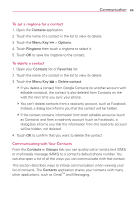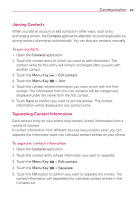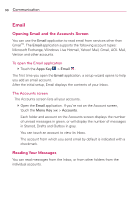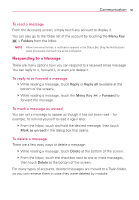LG LGVS910 Owner's Manual - Page 92
 |
View all LG LGVS910 manuals
Add to My Manuals
Save this manual to your list of manuals |
Page 92 highlights
90 Communication Email Opening Email and the Accounts Screen You can use the Email application to read email from services other than GmailTM. The Email application supports the following account types: Microsoft Exchange, Windows Live Hotmail, Yahoo! Mail, Gmail, AOL Mail, Verizon and other accounts. To open the Email application # Touch the Apps Key > Email . The first time you open the Email application, a setup wizard opens to help you add an email account. After the initial setup, Email displays the contents of your Inbox. The Accounts screen The Accounts screen lists all your accounts. # Open the Email application. If you're not on the Account screen, touch the Menu Key > Accounts. Each folder and account on the Accounts screen displays the number of unread messages in green, or will display the number of messages in Starred, Drafts and Outbox in gray. You can touch an account to view its Inbox. The account from which you send email by default is indicated with a checkmark. Reading Your Messages You can read messages from the Inbox, or from other folders from the individual accounts.