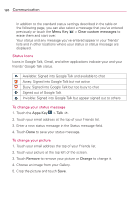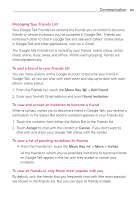LG LGVS910 Owner's Manual - Page 119
Chatting with Friends
 |
View all LG LGVS910 manuals
Add to My Manuals
Save this manual to your list of manuals |
Page 119 highlights
Communication 117 To return to your Friends list You can return to your Friends list while chatting with a friend so that you can invite another friend to chat, add a friend, etc. # Touch the Menu Key > Friends list. To sign out of Google Talk You can sign out of Google Talk. For example, if you want to limit Google Talk conversations to your computer. Also, signing out can extend your battery life. # From your Friends list, touch the Menu Key > Sign out. You will no longer receive chat notifications or see others' Google Talk status in other applications, such as GmailTM. Chatting with Friends To chat with a friend 1. Touch the Apps Key > Talk . If you're already chatting with someone, you can touch the Menu Key > Friends list to return to the Friends list. 2. Touch the friend you want to chat with. 3. Enter your message then touch Send. The messages that you exchange are displayed on the screen and include information about the chat, such as whether it's on-the-record, the time a message was sent (if there's no response after a short while), etc.