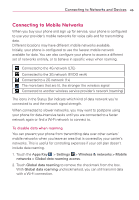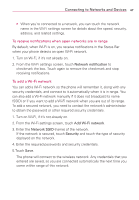LG LGVS910 Owner's Manual - Page 50
To forget a Wi-Fi network, Media Sync
 |
View all LG LGVS910 manuals
Add to My Manuals
Save this manual to your list of manuals |
Page 50 highlights
48 Connecting to Networks and Devices To forget a Wi-Fi network You can make the phone forget about the details of a Wi-Fi network that you added. For example, if you don't want the phone to connect to it automatically or if it's a network that you no longer use. 1. Turn on Wi-Fi, if it's not already on. 2. In the Wi-Fi settings screen, touch and hold the name of the network that you want to forget. 3. Touch Forget network. Media Sync By using programs like Windows Media Player, you can easily sync multimedia files from the PC to the phone. Follow the process below to connect to Media Sync: 1. Connect the USB cable and touch the Apps Key > Music > Menu Key > More > Sync. OR From the Home screen, drag the Notifications panel down and touch USB connected > Media Sync > Done. Follow the process below to disconnect from Media Sync: 1. Drag the Notifications panel down and touch USB Connected > Internet connection or Charge Only. 2. Touch Done to confirm the mode you want to use.