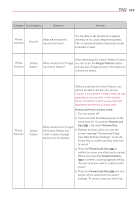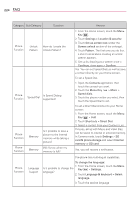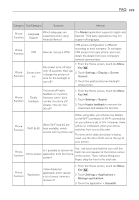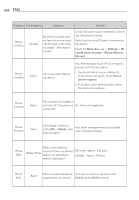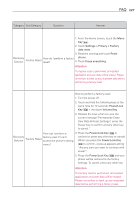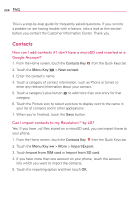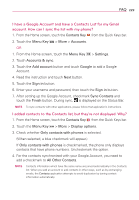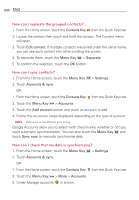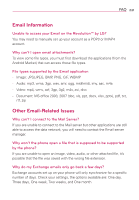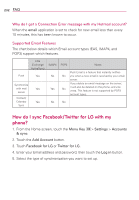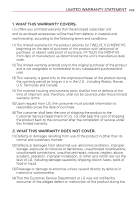LG LGVS910 Owner's Manual - Page 230
Contacts
 |
View all LG LGVS910 manuals
Add to My Manuals
Save this manual to your list of manuals |
Page 230 highlights
228 FAQ This is a step-by-step guide for frequently asked questions. If you run into a problem or are having trouble with a feature, take a look at this section before you contact the Customer Information Center. Thank you. Contacts How can I add contacts if I don't have a microSD card inserted or a Google Account? 1. From the Home screen, touch the Contacts Key from the Quick Keys bar. 2. Touch the Menu Key > New contact. 3. Enter the contact's name. 4. Touch a category of contact information, such as Phone or Email, to enter any relevant information about your contact. 5. Touch a category's plus button to add more than one entry for that category. 6. Touch the Picture icon to select a picture to display next to the name in your list of contacts and in other applications. 7. When you're finished, touch the Save button. Can I import contacts to my Revolution™ by LG? Yes. If you have .vcf files stored on a microSD card, you can import those to your phone. 1. From the Home screen, touch the Contacts Key from the Quick Keys bar. 2. Touch the Menu Key > More > Import/Export. 3. Touch Import from SIM card or Import from SD card. 4. If you have more than one account on your phone, touch the account into which you want to import the contacts. 5. Touch the importing option and then touch OK.