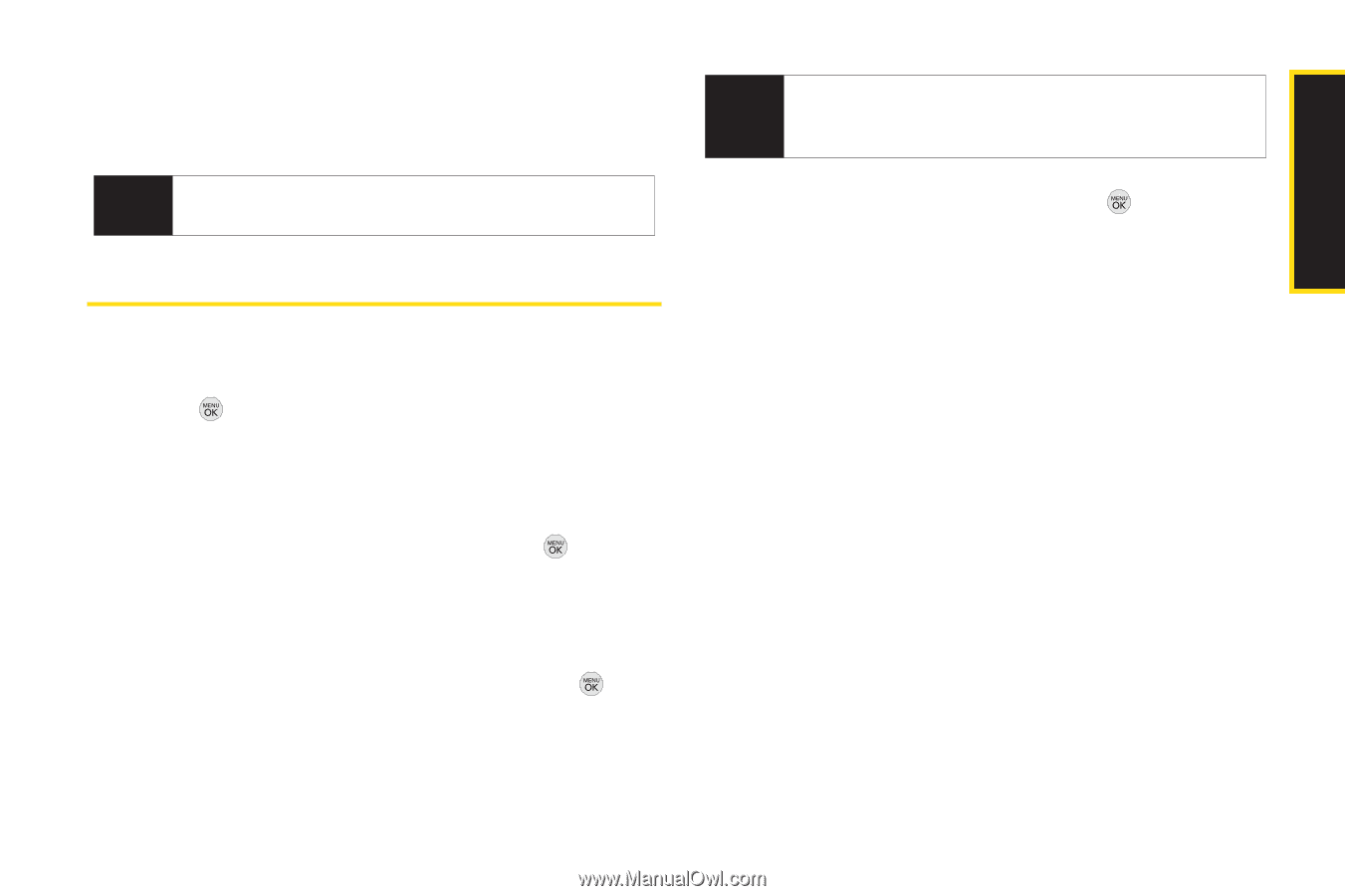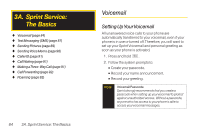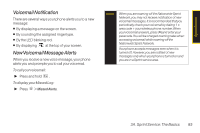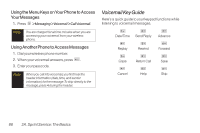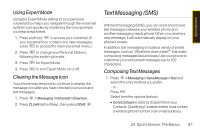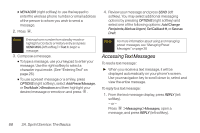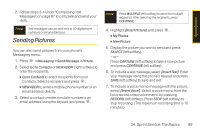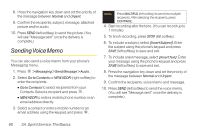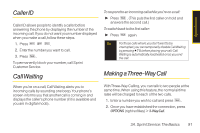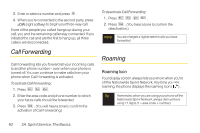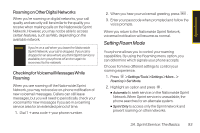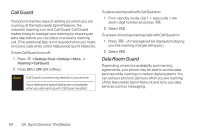LG LX290 User Guide - Page 101
Sending Pictures, Display the picture you wish to send and press
 |
View all LG LX290 manuals
Add to My Manuals
Save this manual to your list of manuals |
Page 101 highlights
Sprint Service 2. Follow steps 3-4 under "Composing Text Messages" on page 87 to complete and send your reply. Note Text messages can be sent only to 10-digit phone numbers or email addresses. Sending Pictures You can also send pictures from your phone's Messaging menu. 1. Press > Messaging > Send Message > Picture. 2. Select Go to Contacts or NEW ADDR (right softkey) to enter the recipients. Ⅲ Go to Contacts to select recipients from your Contacts. Select a recipient and press . Ⅲ NEW ADDR to enter a mobile phone number or an email address directly. 3. Select a contact or enter a mobile number or an email address using the keypad, and press . Note Press MULTIPLE (left softkey) to send it to multiple recipients. After selecting the recipients, press CONTINUE. 4. Highlight [Insert Picture] and press . Ⅲ My Photos Ⅲ New Picture 5. Display the picture you wish to send and press SELECT (left softkey). - or - Press CAPTURE (left softkey) to take a new picture and press CONTINUE (left softkey). 6. To include a text message, select [InsertText]. Enter your message using the phone's keypad and press SAVE (left softkey) to save and exit. 7. To include a voice memo message with the picture, select [InsertVoice]. Select a voice memo from the list or record a new voice memo by pressing RECORD (left softkey). Press STOP (left softkey) to stop recording. (The maximum recording time is 10 minutes.) 3A. Sprint Service:The Basics 89