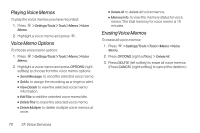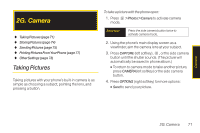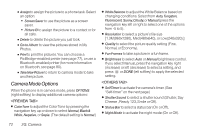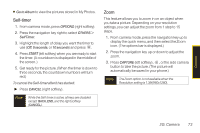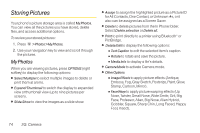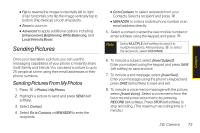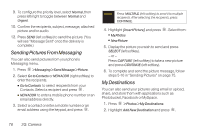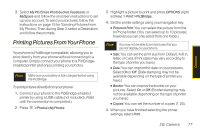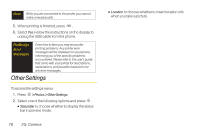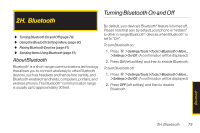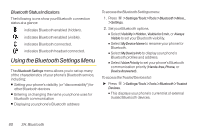LG LX290 User Guide - Page 87
Sending Pictures, Sending Pictures From My Photos
 |
View all LG LX290 manuals
Add to My Manuals
Save this manual to your list of manuals |
Page 87 highlights
Ⅲ Flip to reverse the image horizontally left to right (Flip Horizontal) or to flip the image vertically top to bottom (Flip Vertical) or both (Flip Both). Ⅲ Zoom to zoom in. Ⅲ Advanced to apply additional options including Enhancement, Brightening, White Balancing, and Local Intensity Boost. Sending Pictures Once you have taken a picture, you can use the messaging capabilities of your phone to instantly share it with family and friends. You can send a picture to up to 25 people at a time using their email addresses or their phone numbers. Sending Pictures From My Photos 1. Press > Photos > My Photos. 2. Highlight a picture to send and press SEND (left softkey). 3. Select Contact. 4. Select Go to Contacts or NEWADDR to enter the recipients. Ⅲ Go to Contacts to select recipients from your Contacts. Select a recipient and press . Ⅲ NEW ADDR to enter a mobile phone number or an email address directly. 5. Select a contact or enter the new mobile number or email address using the keypad, and press . Note Select MULTIPLE (left softkey) to send it to multiple recipients. After pressing to select the recipients, select CONTINUE. 6. To include a subject, select [Insert Subject]. Enter your subject using the keypad and press SAVE (left softkey) to save and exit. 7. To include a text message, select [InsertText]. Enter your message using the phone's keypad and press SAVE (left softkey) to save and exit. 8. To include a voice memo message with the picture, select [InsertVoice]. Select a voice memo from the list or record a new voice memo by pressing RECORD (left softkey). Press STOP (left softkey) to stop recording. (The maximum recording time is 1 minute.) 2G. Camera 75 Camera