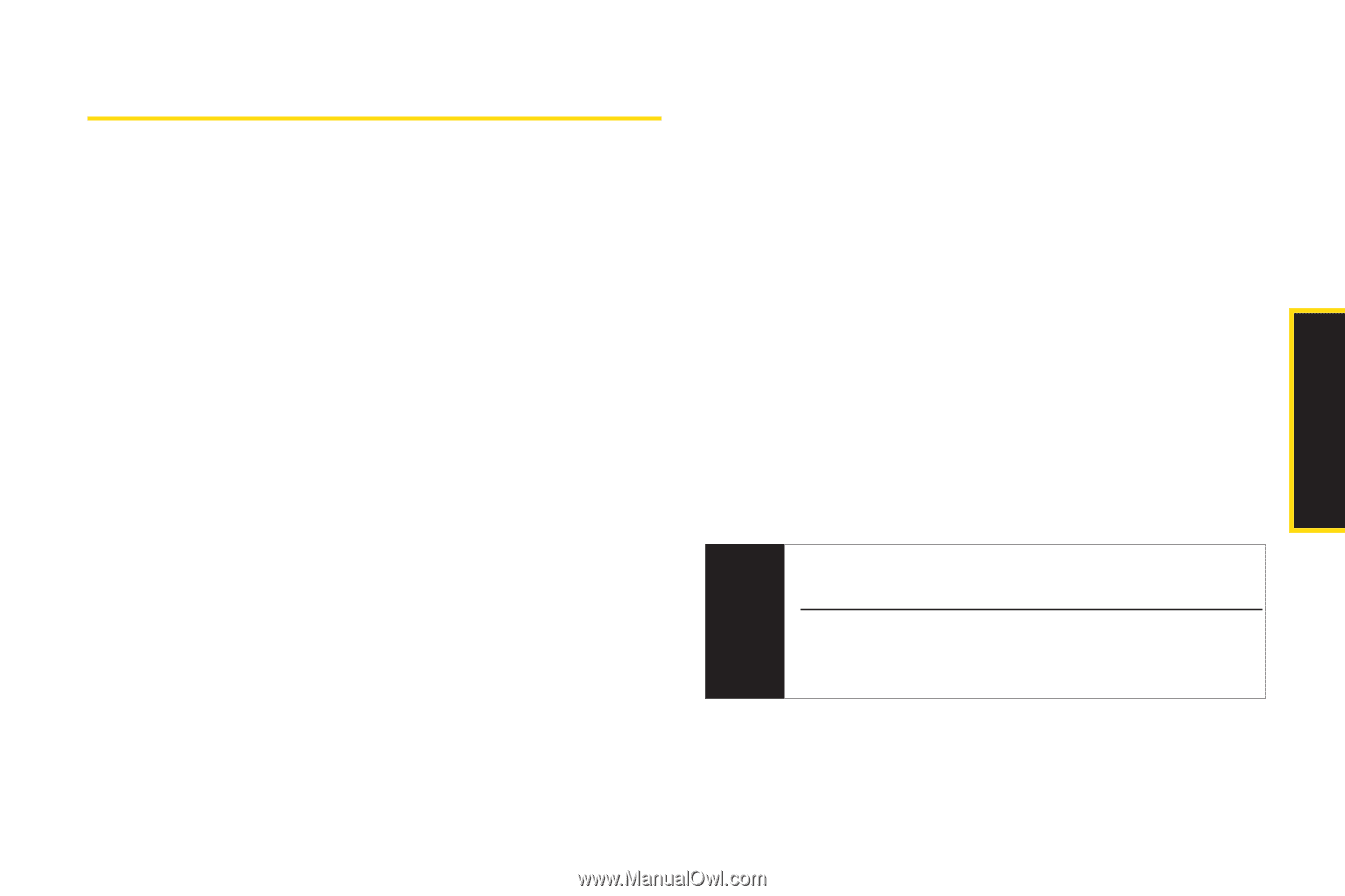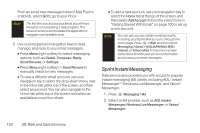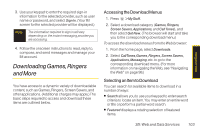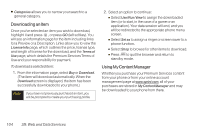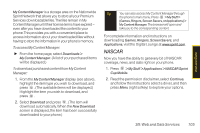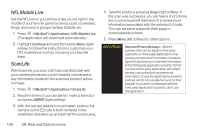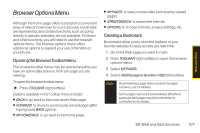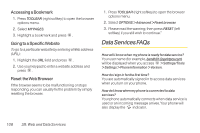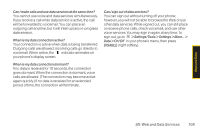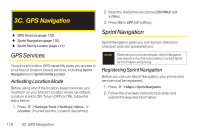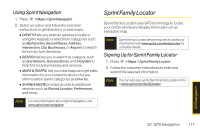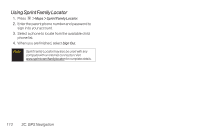LG LX290 User Guide - Page 119
Browser Options Menu, Opening the BrowserToolbar Menu, Creating a Bookmark
 |
View all LG LX290 manuals
Add to My Manuals
Save this manual to your list of manuals |
Page 119 highlights
Web and Data Browser Options Menu Although the home page offers a broad and convenient array of sites and services for you to browse, not all sites are represented, and certain functions, such as going directly to specific websites, are not available. For these and other functions, you will need to use the browser options menu. The browser options menu offers additional options to expand your use of the Web on your phone. Opening the BrowserToolbarMenu The browser toolbar menu may be opened anytime you have an active data session, from any page you are viewing. To open the browser toolbar menu: ᮣ Press TOOLBAR (right softkey). Options available in the Toolbar menu include: ⅷ BACK to go back to the most recent Web page. ⅷ FORWARD to move to a previously viewed page (after having used BACK option). ⅷ MYHOMEPAGE to go back to the home page. ⅷ MYPAGES to view your favorites and recently viewed pages. ⅷ SPRINTSEARCH to search the Internet. ⅷ OPTIONS to choose font size, privacy settings, etc. Creating a Bookmark Bookmarks allow you to store the address of your favorite websites for easy access at a later time. 1. Go to the Web page you want to mark. 2. Press TOOLBAR (right softkey) to open the browser options menu. 3. Select MY PAGES. 4. Select Add this page to favorites >ADD (left softkey). Note Bookmarking a page does not store the page contents, just its address. Some pages cannot be bookmarked. Whether a particularWeb page may be bookmarked is controlled by its creator. 3B: Web and Data Services 107