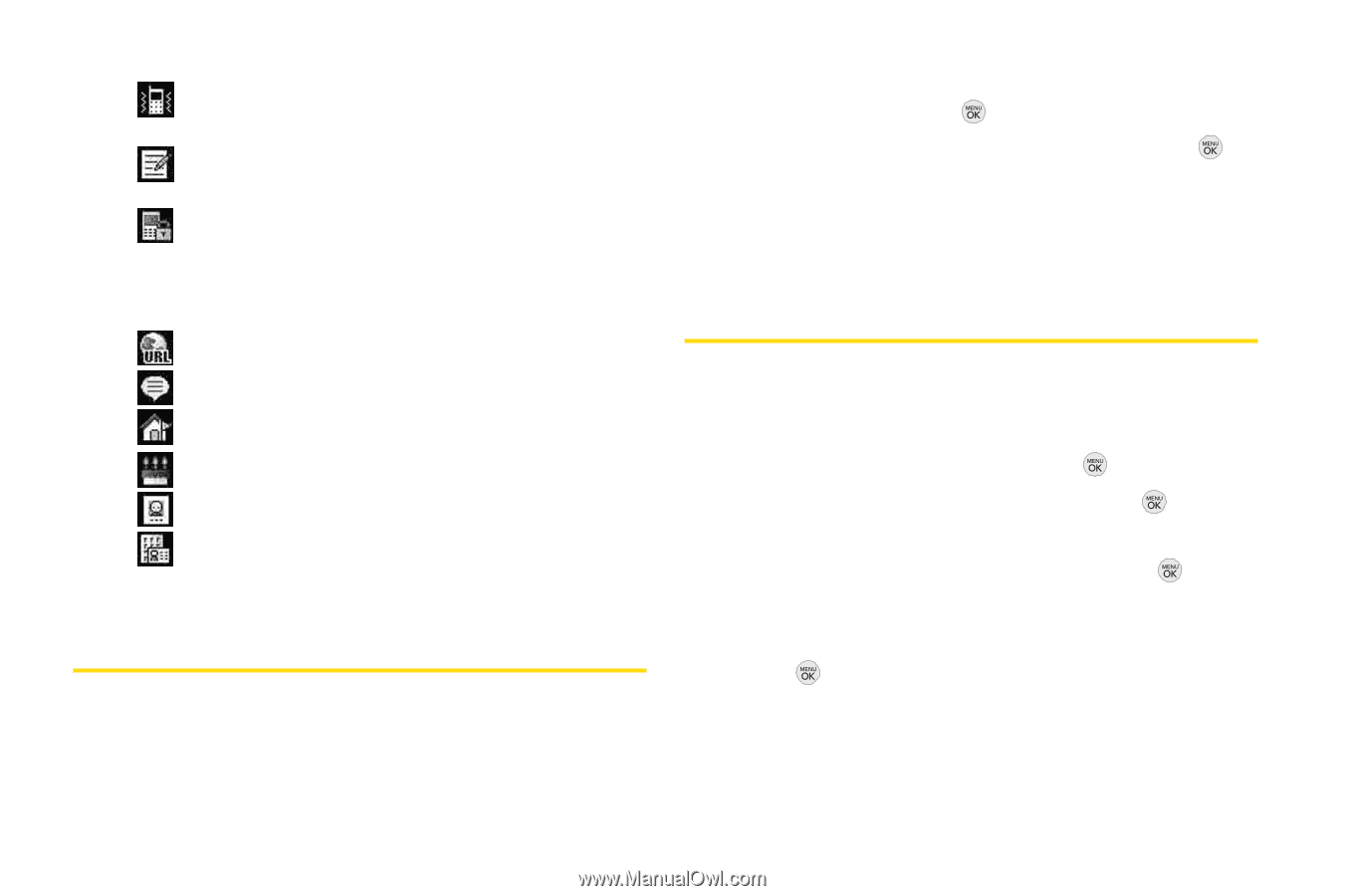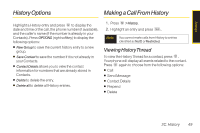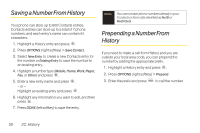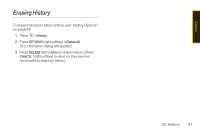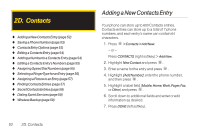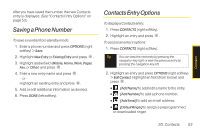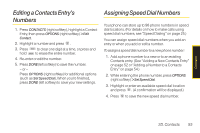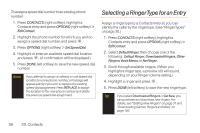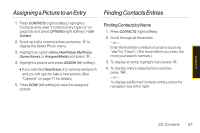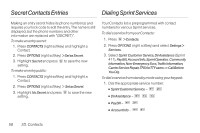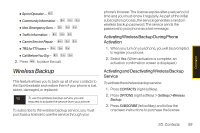LG LX290 User Guide - Page 66
Editing a Contacts Entry, Adding a Number to a Contacts Entry
 |
View all LG LX290 manuals
Add to My Manuals
Save this manual to your list of manuals |
Page 66 highlights
Ⅲ [DefaultVibrateType] to assign a vibration type for the incoming calls from the contact. Ⅲ [Memo] to add a note, street address, or other information. Ⅲ [No Secret] to display Contacts entry's information. Change to Secret will not allow the user to see or edit the contact's info unless he enters the phone's lock code. Ⅲ [URL] to add a Web address. Ⅲ [IM] to add an Instant Messaging address. Ⅲ [Address] to add an address. Ⅲ [Birthday] to add a birthday. Ⅲ [JobTitle] to add a job title. Ⅲ [Company] to add a company. Editing a Contacts Entry 1. Press CONTACTS (right softkey), highlight a Contact Entry, then press OPTIONS (right softkey) > Edit Contact . 2. Highlight the part of the entry you wish to edit (Name, Ringer, etc.) and press . 3. Add or edit the desired information and press . 4. Press DONE(left softkey) to save your changes. Adding a Numberto a Contacts Entry 1. Press CONTACTS (right softkey), highlight a Contact Entry, then press OPTIONS (right softkey) > Edit Contact. 2. Highlight [Add Number] and press . 3. Enter the new phone number and press . 4. Highlight a number type for the number(Mobile, Home,Work, Pager, Fax, or Other) and press . 5. Press DONE(left softkey) to save the new number. - or - Press and press OPTIONS (right softkey) > [Hard Pause, 2-sec Pause, Set # Type, Set as Main #, Set Speed Dial], and then press DONE (left softkey) to save your new settings. 54 2D. Contacts