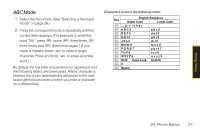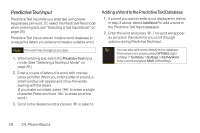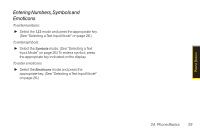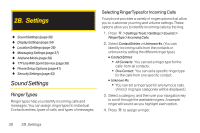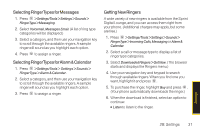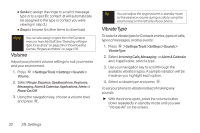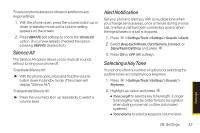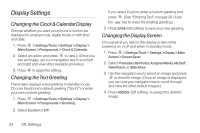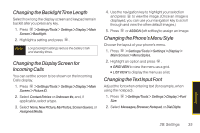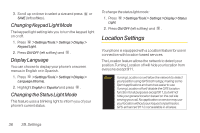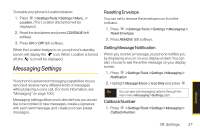LG LX290 User Guide - Page 44
Volume, Vibrate Type
 |
View all LG LX290 manuals
Add to My Manuals
Save this manual to your list of manuals |
Page 44 highlights
Ⅲ SetAs to assign the ringer to a call or message type or to a specific contact. (It will automatically be assigned to the type or contact you were viewing in step 2.) Ⅲ Shop to browse for other items to download. Note You can also assign ringers from the Contacts menu or from My Stuff. See "Selecting a Ringer Type for an Entry" on page 56 or "Downloading Games, Ringers and More" on page 103. Volume Adjust your phone's volume settings to suit your needs and your environment. 1. Press > Settings/Tools > Settings > Sounds > Volume. 2. Select Ringer, Earpiece, Speakerphone, Keytones, Messaging, Alarm & Calendar, Applications, Alerts or Power On/Off. 3. Using the navigation key, choose a volume level and press . Tip You can adjust the ringer volume in standby mode (or the earpiece volume during a call) by using the volume keys on the left side of your phone. Vibrate Type To select a vibrate type for Contacts entries, types of calls, types of messages, or other events: 1. Press > Settings/Tools > Settings > Sounds > VibrateType. 2. Select Incoming Calls, Messaging, or Alarm & Calendar and, if applicable, select a type. 3. Use your navigation key to scroll through the available vibration types. A sample vibration will be made as you highlight each option. 4. Select a vibrate type and press . To set your phone to vibrate instead of making any sounds: ᮣ With the phone open, press the volume button down repeatedly in standby mode until you see "Vibrate All" on the screen. 32 2B. Settings