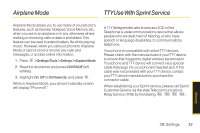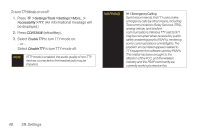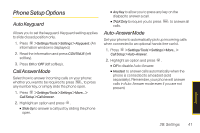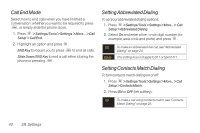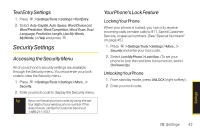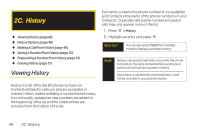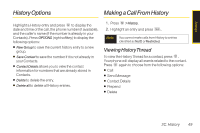LG LX290 User Guide - Page 56
Special Numbers, Locking Data, Locking Photos, Changing the Lock Code, Calling in Lock Mode
 |
View all LG LX290 manuals
Add to My Manuals
Save this manual to your list of manuals |
Page 56 highlights
Locking Data 1. Press > Settings/Tools > Settings > More... > Restrict and Lock. 2. Enter your lock code, highlight Lock Data and press . 3. Highlight Lock and press . Locking Photos 1. Press > Settings/Tools > Settings > More... > Restrict and Lock. 2. Enter your lock code and scroll to Lock Photos and press . 3. Highlight Lock and press . Changing the LockCode 1. Press > Settings/Tools > Settings > More... > Security and enter your lock code. 2. Select Change Lock Code, and then enter and re-enter your new lock code. Calling in Lock Mode You can place calls to 911 and to your special numbers when in lock mode. (For information on special numbers, see the following "Special Numbers".) ᮣ To call an emergency number, special number, or Sprint Customer Service, enter the phone number and press . Special Numbers Special numbers are important numbers that you have designated as being "always available." You can call and receive calls from special numbers even if your phone is locked. You can save up to 10 special numbers. 44 2B. Settings