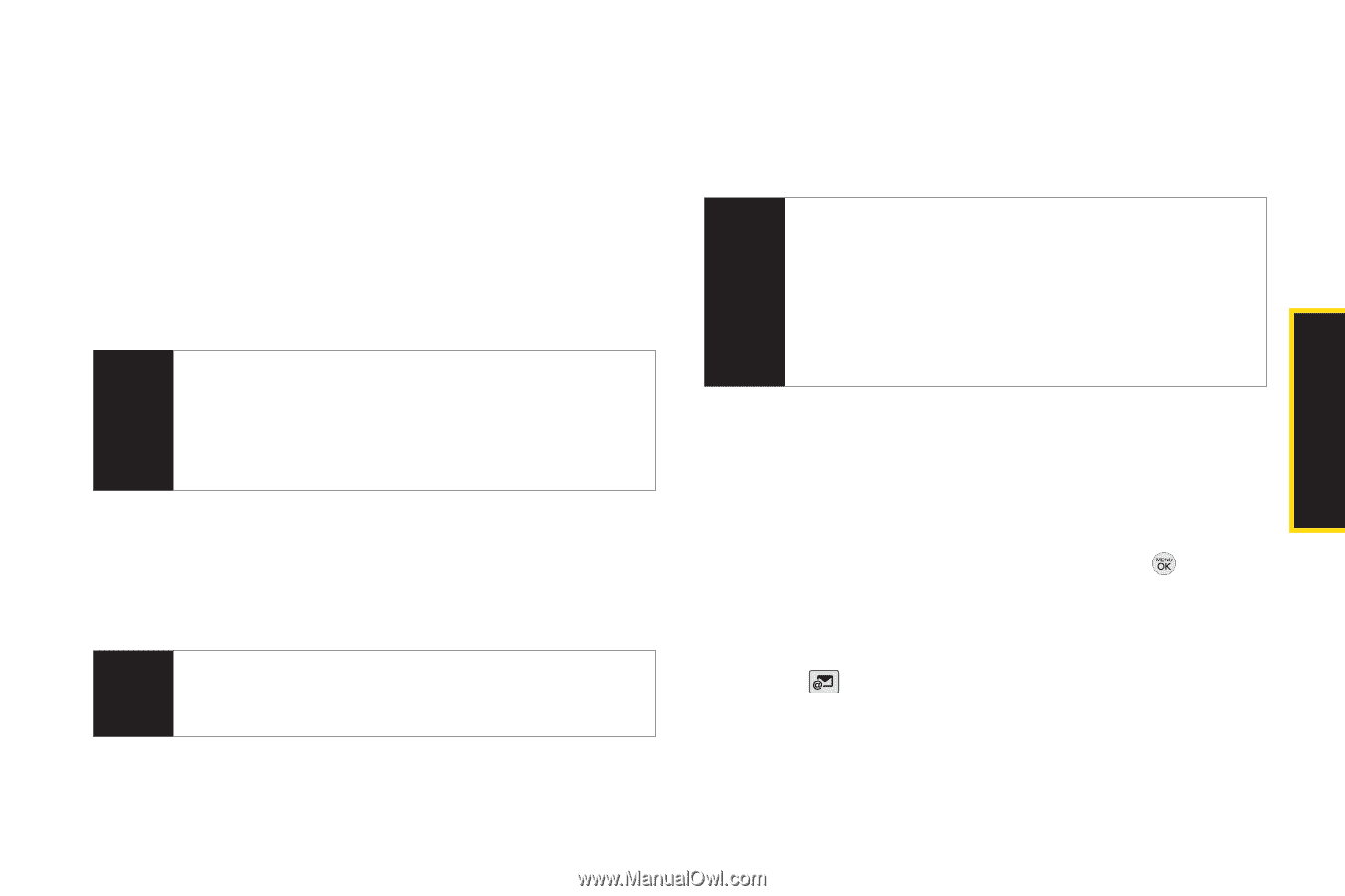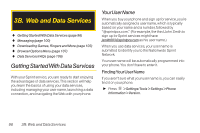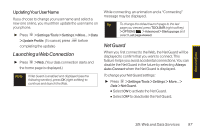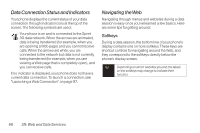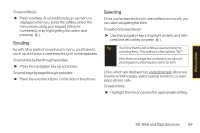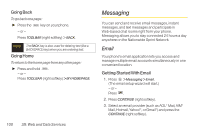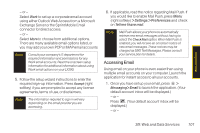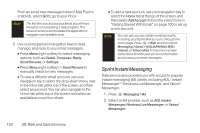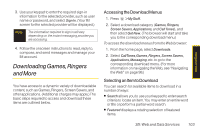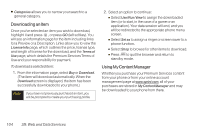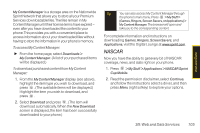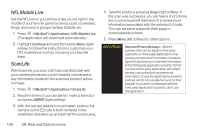LG LX290 User Guide - Page 113
Accessing Email
 |
View all LG LX290 manuals
Add to My Manuals
Save this manual to your list of manuals |
Page 113 highlights
Web and Data - or - Select Work to set up a corporate email account using either Outlook Web Access from a Microsoft Exchange Server or the Sprint Mobile Email connector for direct access. - or - Select More to choose from additional options. There are many available email options listed, or you may add your own POP or IMAP email accounts. Note Consult your company's IT department for required information and permissions for any Work email accounts. Read the onscreen setup information for additional information about using Work email options on your LX290. 5. Follow the setup wizard instructions to enter the required sign-up information. Press Accept (right softkey) if you are prompted to accept any license agreements, terms of use, or disclaimers. Note The information required to sign in will vary depending on the email provider you are accessing. 6. If applicable, read the notice regarding Mail Push. If you would like to enable Mail Push, press Menu (right softkey) > Settings > Preferences and check on Tell me I have mail. Note Mail Push allows your phone to automatically retrieve new email messages without having to select the Check Mail option. When Mail Push is enabled, you will receive an onscreen notice of new email messages. These notices may be charged as SMS Text Messages. Please consult your service plan for details. Accessing Email Using email on your phone is even easier than using multiple email accounts on your computer. Launch the application for instant access to all your accounts. 1. Once you have set up your email, press > Messaging> Email to launch the application. (Your default account inbox will be displayed.) - or - Press . (Your default account inbox will be displayed.) - or - 3B: Web and Data Services 101