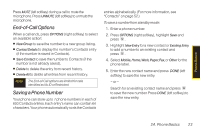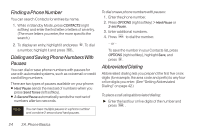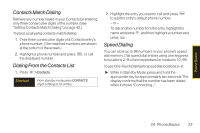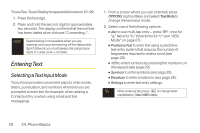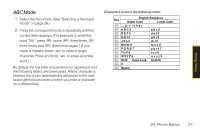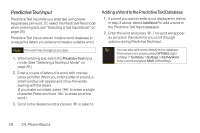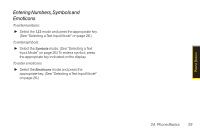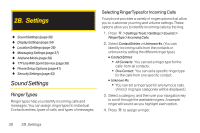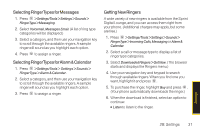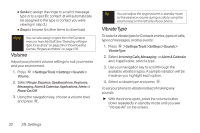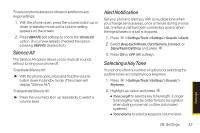LG LX290 User Guide - Page 40
Predictive Text Input, Adding a Word to the Predictive Text Database
 |
View all LG LX290 manuals
Add to My Manuals
Save this manual to your list of manuals |
Page 40 highlights
Predictive Text Input Predictive Text Input lets you enter text using fewer keypresses per word. (To select the Predictive Text mode when entering text, see "Selecting a Text Input Mode" on page 26.) Predictive Text Input uses an intuitive word database to analyze the letters you enter and create a suitable word. Note The word may change as you type. 1. When entering text, select the PredictiveText input mode. (See "Selecting a Text Input Mode" on page 26.) 2. Enter a couple of letters of a word, with one key press per letter. When you enter a letter of a word, a small window will appear and show the words starting with the letters. (If you make a mistake, press to erase a single character. Press and hold to erase an entire word.) 3. Scroll to the desired word and press to select it. Adding a Word to the Predictive Text Database 1. If a word you want to enter is not displayed in the list in step 3 above, select Add Word? to add a word to the Predictive Text Input database. 2. Enter the word and press . The word will appear as an option the next time you scroll through options during Predictive Text Input. Tip You can also add words directly to the database. From a text entry screen, press OPTIONS (right softkey) > Text Mode > Settings > Add MyWord. Enter a word and press SAVE (left softkey). 28 2A. Phone Basics