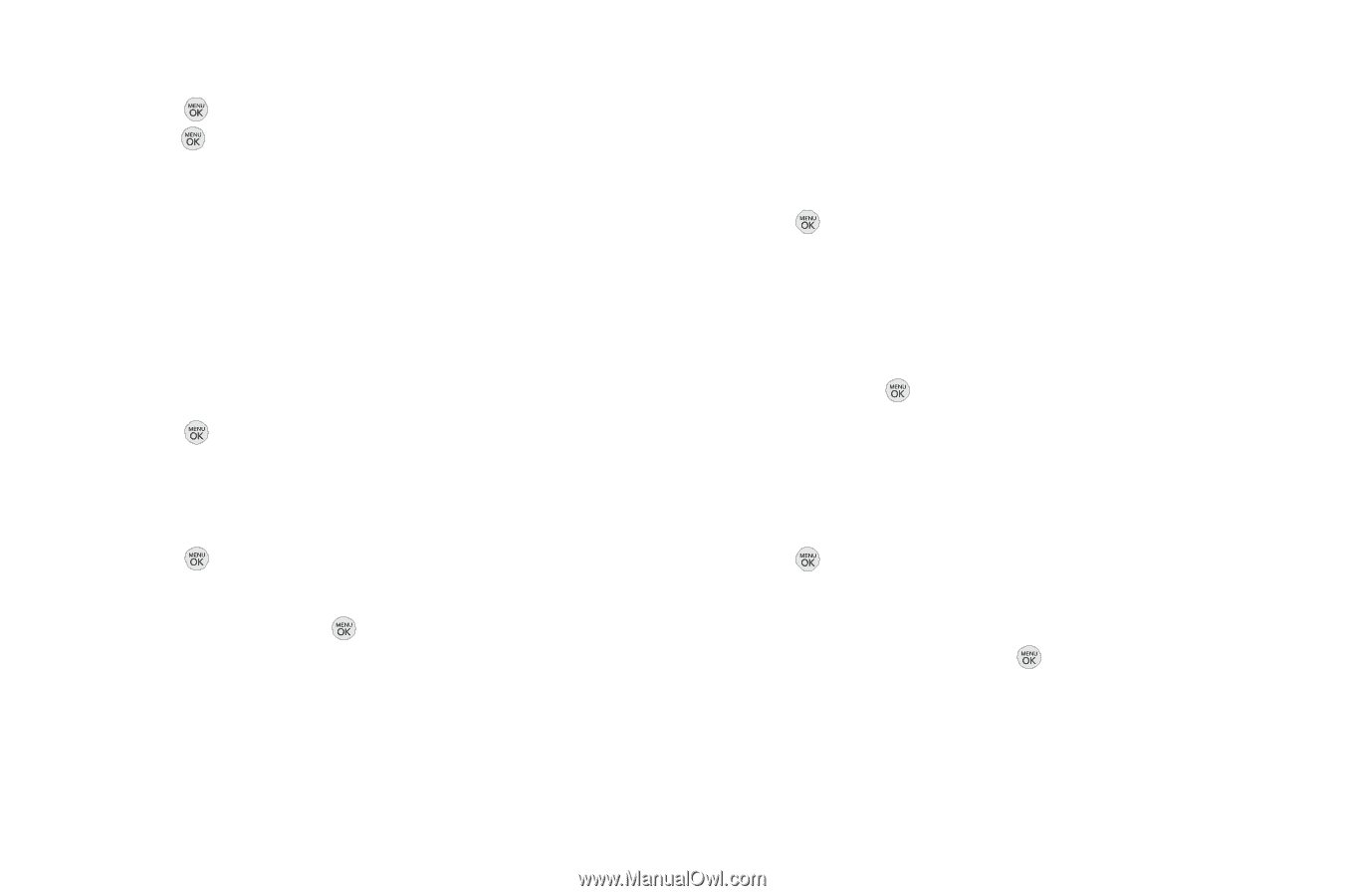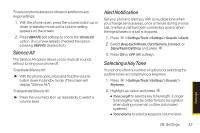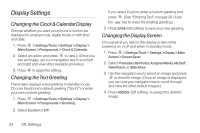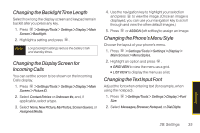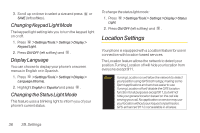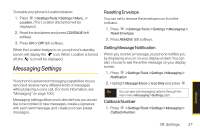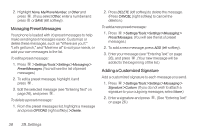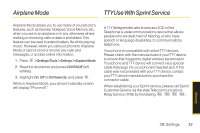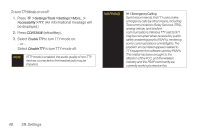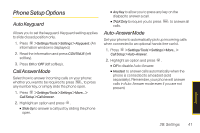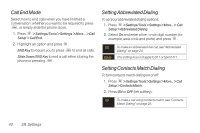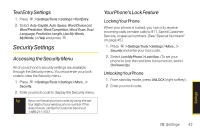LG LX290 User Guide - Page 50
Managing Preset Messages, Adding a Customized Signature
 |
View all LG LX290 manuals
Add to My Manuals
Save this manual to your list of manuals |
Page 50 highlights
2. Highlight None, MyPhoneNumber, or Other and press . (If you select Other, enter a number and press or SAVE (left softkey)). Managing Preset Messages Your phone is loaded with 20 preset messages to help make sending text messages easier. Customize or delete these messages, such as "Where are you?," "Let's get lunch," and "Meet me at" to suit your needs, or add your own messages to the list. To edit a preset message: 1. Press > Settings/Tools > Settings > Messaging > Preset Messages. (You will see the list of preset messages.) 2. To edit a preset message, highlight it and press . 3. Edit the selected message (see "Entering Text" on page 26), and press . To delete a preset message: 1. From the preset messages list, highlight a message and press OPTIONS (right softkey) > Delete. 2. Press DELETE (left softkey) to delete the message. (Press CANCEL [right softkey] to cancel the deletion.) To add a new preset message: 1. Press > Settings/Tools >Settings>Messaging> Preset Messages. (You will see the list of preset messages.) 2. To add a new message, press ADD (left softkey). 3. Enter your message (see "Entering Text" on page 26), and press . (Your new message will be added to the beginning of the list.) Adding a Customized Signature Add a customized signature to each message you send. 1. Press > Settings/Tools > Settings > Messaging > Signature > Custom. (If you do not wish to attach a signature to your outgoing messages, select None.) 2. Enter a signature and press . (See "Entering Text" on page 26.) 38 2B. Settings