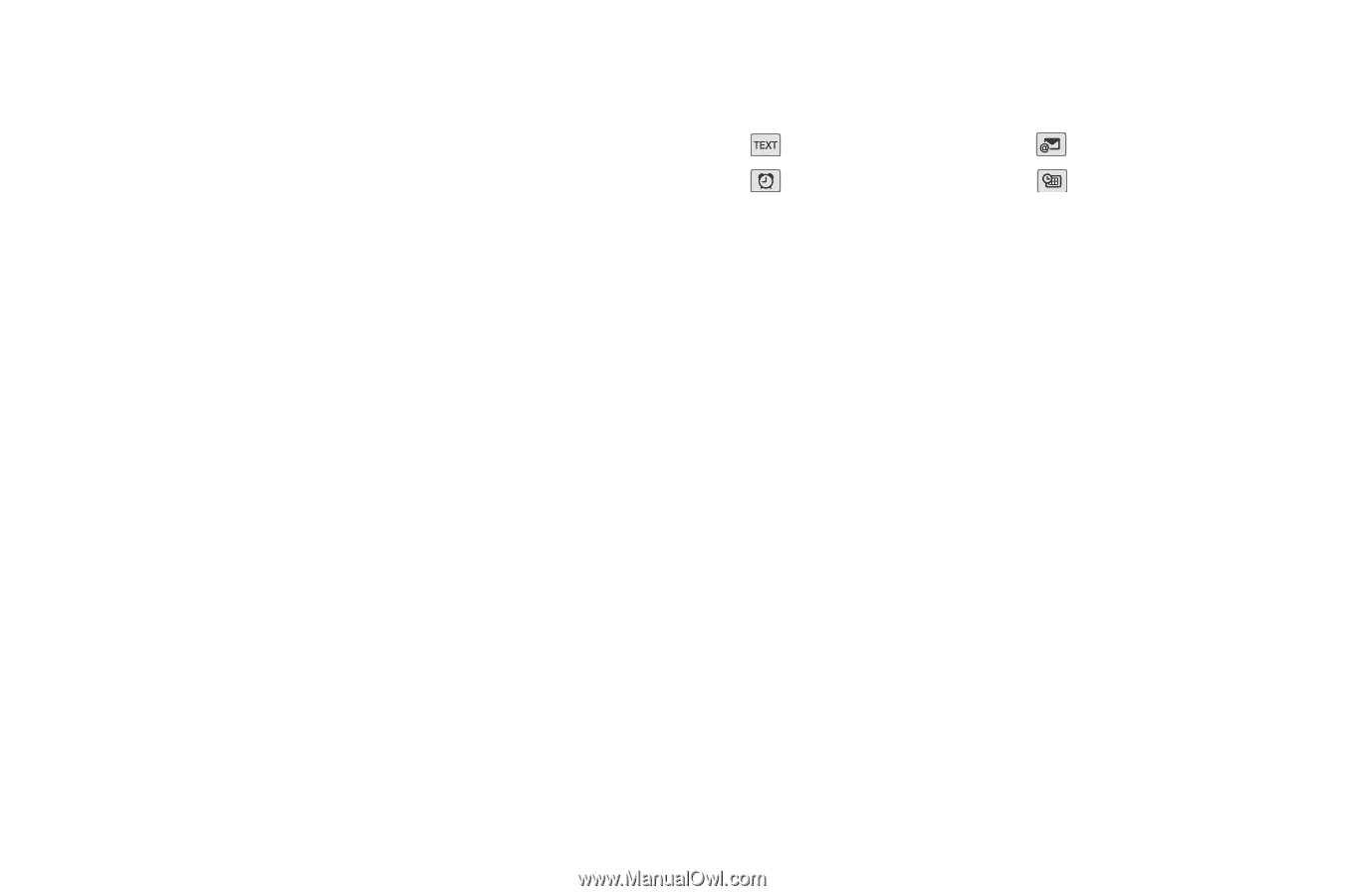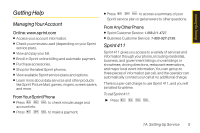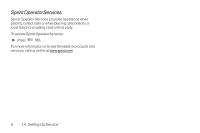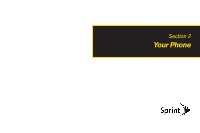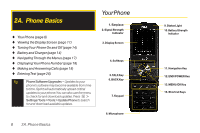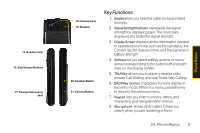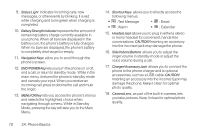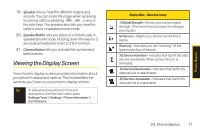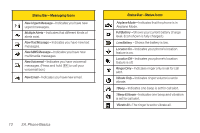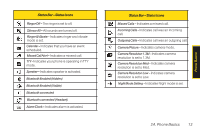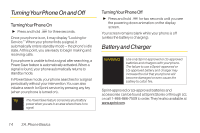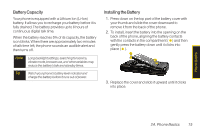LG LX290 User Guide - Page 22
A. Phone Basics, Text Message
 |
View all LG LX290 manuals
Add to My Manuals
Save this manual to your list of manuals |
Page 22 highlights
9. Status Light indicates incoming calls, new messages, or other events by blinking. It is red while charging and turns green when charging is completed. 10. Battery Strength Indicator represents the amount of remaining battery charge currently available in your phone. When all bars are displayed in the battery icon, the phone's battery is fully charged. When no bars are displayed, the phone's battery is completely discharged or empty. 11. Navigation Keys allow you to scroll through the phone's screen. 12. END/POWER Key lets you turn the phone on or off, end a call, or return to standby mode. While in the main menu, it returns the phone to standby mode and cancels your input. When you receive an incoming call, press to decline the call and mute the ringer. 13. MENU/OKKey lets you access the phone's menus and selects the highlighted choice when navigating through a menu. While in Standby Mode, pressing the key will take you to the Main Menu. 14. Shortcut Keys allows you to directly access the following menus. Ⅲ : Text Message Ⅲ : Email Ⅲ : Alarm Ⅲ : Calendar 15. HeadsetJack allows you to plug in either a stereo or mono headset for convenient, hands-free conversations. CAUTION! Inserting an accessory into the incorrect jack may damage the phone. 16. SideVolume Buttons allows you to adjust the ringer volume in standby mode or adjust the voice volume during a call. 17. Charger/AccessoryJack allows you to connect the phone to the phone charger and to optional accessories, such as a USB cable. CAUTION! Inserting an accessory into the incorrect jack may damage the phone. Keep it clean for optimal photo quality. 18. Camera Lens , as part of the built-in camera, lets you take pictures. Keep it clean for optimal photo quality. 10 2A. Phone Basics