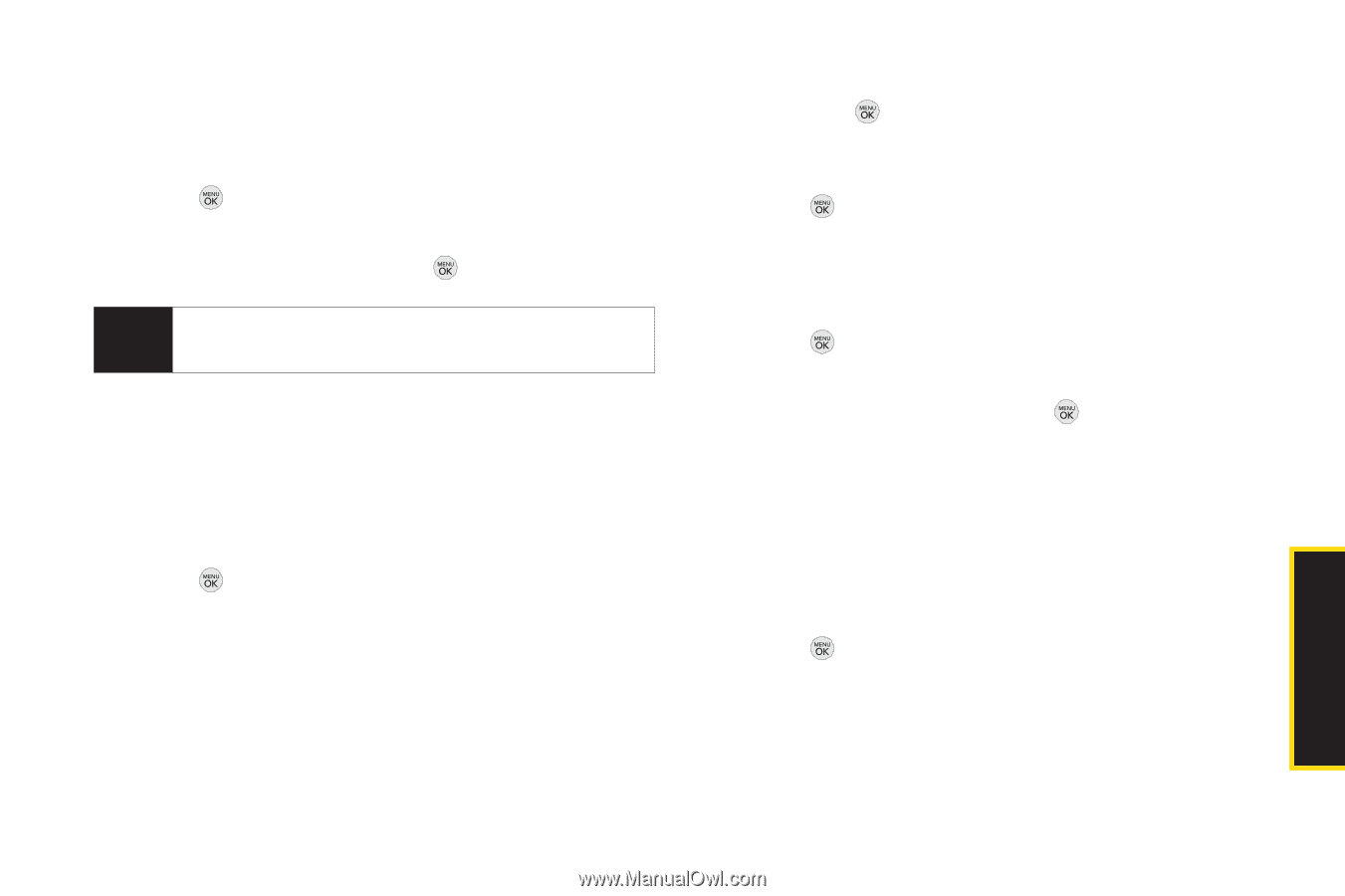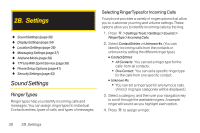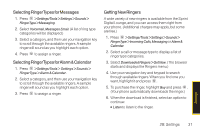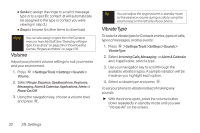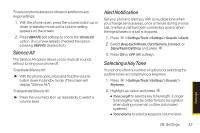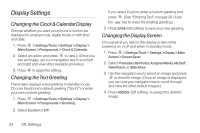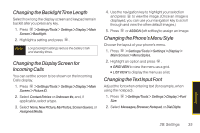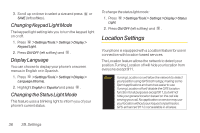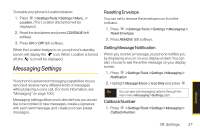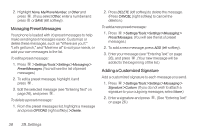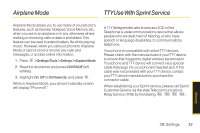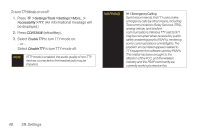LG LX290 User Guide - Page 47
Changing the BacklightTime Length, Changing the Display Screen for, Incoming Calls, Changing
 |
View all LG LX290 manuals
Add to My Manuals
Save this manual to your list of manuals |
Page 47 highlights
Changing the BacklightTime Length Select how long the display screen and keypad remain backlit after you press any key. 1. Press > Settings/Tools > Settings > Display > Main Screen > Backlight. 2. Highlight a setting and press . Note Long backlight settings reduce the battery's talk and standby times. Changing the Display Screen for Incoming Calls You can set the screen to be shown on the Incoming Calls display. 1. Press > Settings/Tools > Settings > Display > Main Screen > Picture ID. 2. Select Contact Entries or Unknown #s, and, if applicable, select a type. 3. Select None, New Picture, My Photos, Screen Savers, or Assigned Media. 4. Use the navigation key to highlight your selection and press to view the image. (Once an image is displayed, you can use your navigation key to scroll through and view the other default images.) 5. Press or ASSIGN (left softkey)to assign an image. Changing the Phone's Menu Style Choose the layout of your phone's menu. 1. Press > Settings/Tools > Settings > Display > Main Screen > Menu Styles. 2. Highlight an option and press . Ⅲ GRIDVIEW to view the menu as a grid. Ⅲ LISTVIEW to display the menu as a list. Changing the Text Input Font Adjust the font when entering text (for example, when using the notepad). 1. Press > Settings/Tools > Settings > Display > Font Size. 2. Select Messages, Browser, Notepad, or Dial Digits. Settings 2B. Settings 35