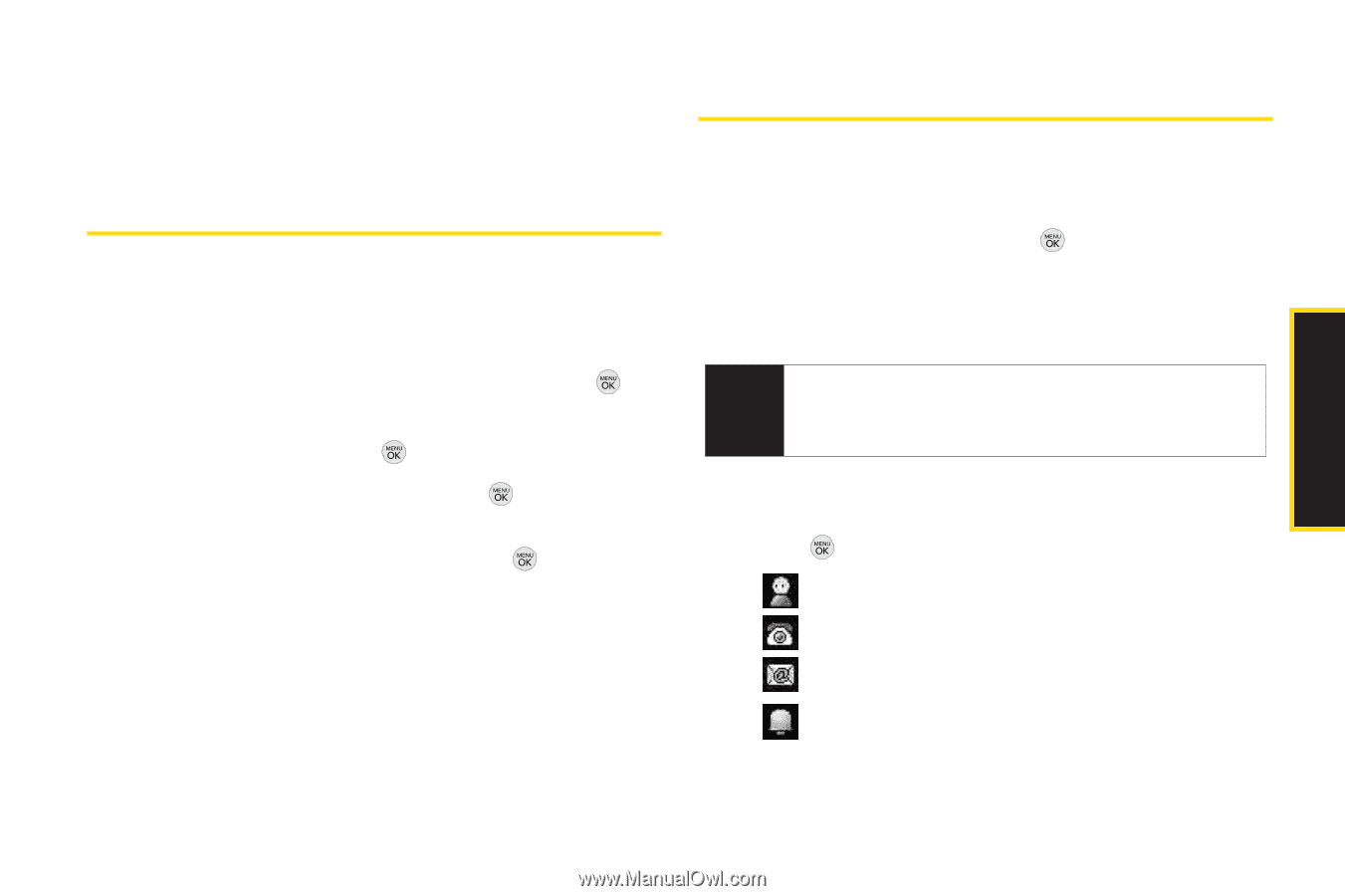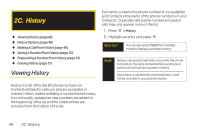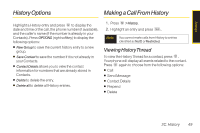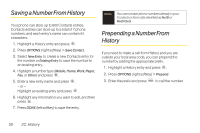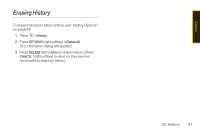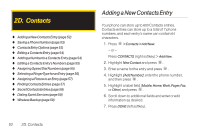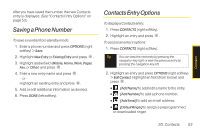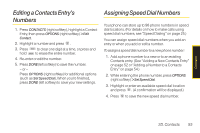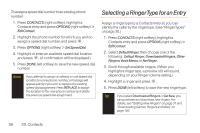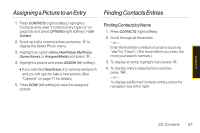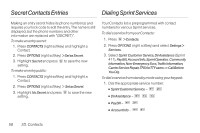LG LX290 User Guide - Page 65
Saving a Phone Number, Contacts Entry Options
 |
View all LG LX290 manuals
Add to My Manuals
Save this manual to your list of manuals |
Page 65 highlights
Contacts After you have saved the number, the new Contacts entry is displayed. (See "Contacts Entry Options" on page 53.) Saving a Phone Number To save a number from standby mode: 1. Enter a phone number and press OPTIONS (right softkey) > Save. 2. Highlight New Entry or Existing Entry and press . 3. Highlight alabel field (Mobile, Home, Work, Pager, Fax, or Other) and press . 4. Enter a new entry name and press . - or - Highlight an existing entry and press . 5. Add or edit additional information as desired. 6. Press DONE (left softkey). Contacts Entry Options To display a Contacts entry: 1. Press CONTACTS (right softkey). 2. Highlight an entry and press . To access an entry's options: 1. Press CONTACTS (right softkey). Tip You can view the next entry by pressing the navigation key right or view the previous entry by pressing the navigation key left. 2. Highlight an entry and press OPTIONS (right softkey) > Edit Contact. Highlight an field (from below) and press . Ⅲ [Add Name] to add/edit a name to the entry. Ⅲ [Add Number] to add a phone number. Ⅲ [Add Email] to add an email address. Ⅲ [Default Ringer] to assign a preprogrammed or downloaded ringer. 2D. Contacts 53