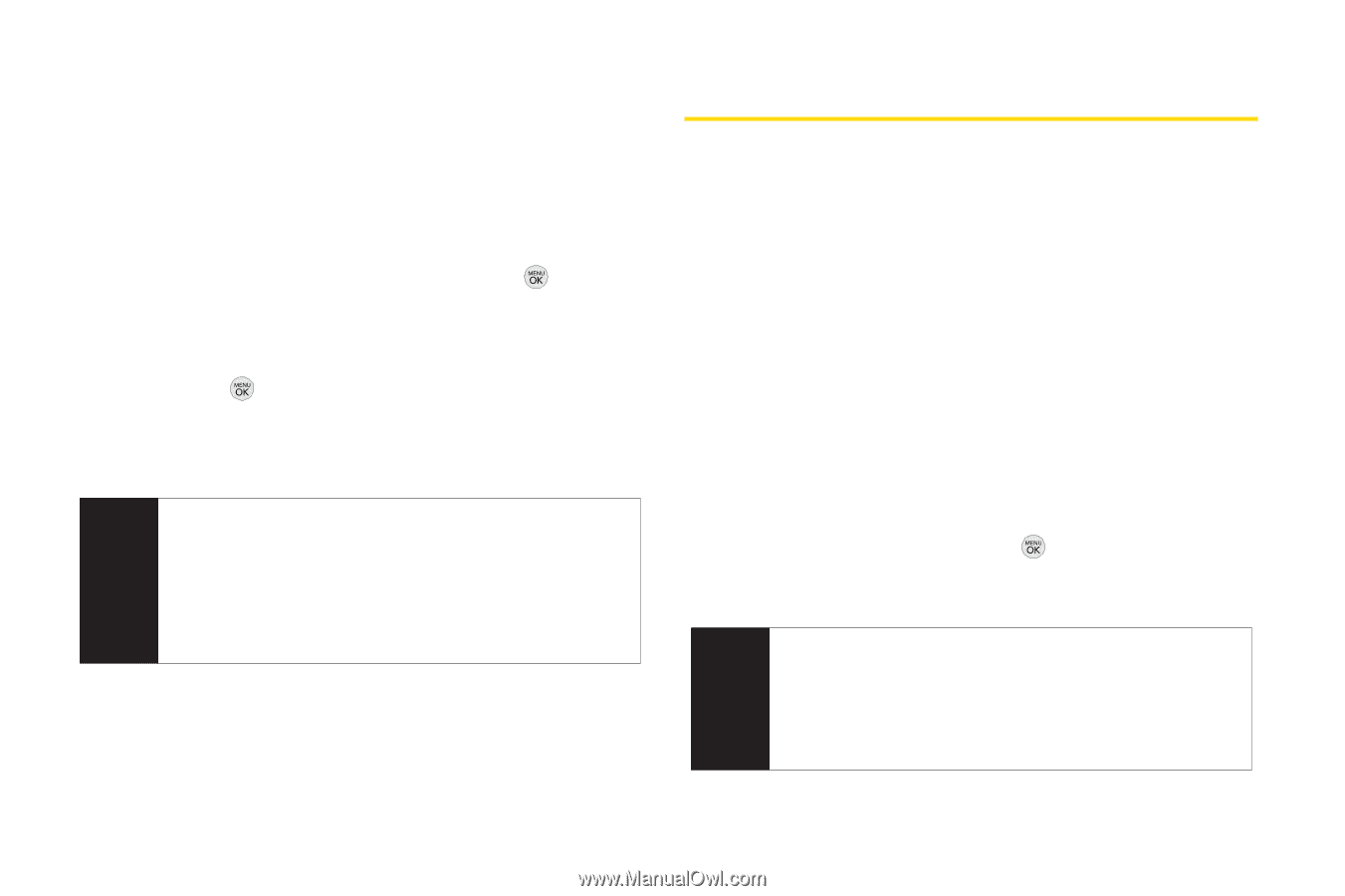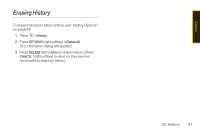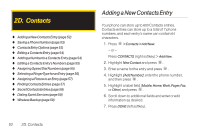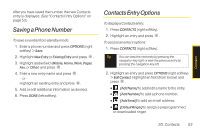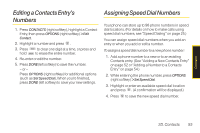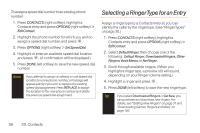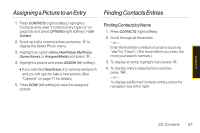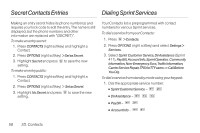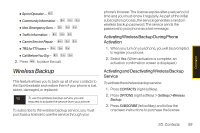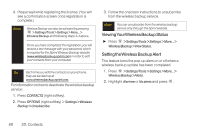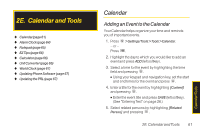LG LX290 User Guide - Page 68
Selecting a Ringer Type for an Entry
 |
View all LG LX290 manuals
Add to My Manuals
Save this manual to your list of manuals |
Page 68 highlights
To assign a speed dial number to an existing phone number: 1. Press CONTACTS (right softkey), highlight a Contacts entry and press OPTIONS (right softkey) > Edit Contact. 2. Highlight the phone number for which you wish to assign a speed dial number, and press . 3. Press OPTIONS (right softkey) > Set Speed Dial. 4. Highlight or enter an available speed dial location and press . (A confirmation will be displayed.) 5. Press DONE (left softkey) to save the new speed dial number. Note If you attempt to assign an already in-use speed dial location to a new phone number, a message will appear asking if you wish to replace the existing speed dial assignment. Press REPLACE to assign the location to the new phone number and delete the previous speed dial assignment. Selecting a RingerType foran Entry Assign a ringer type to a Contacts entry so you can identify the caller by the ringer type. (See "RingerTypes" on page 30.) 1. Press CONTACTS (right softkey), highlight a Contacts entry and press OPTIONS (right softkey) > Edit Contact. 2. Select Default Ringer, then choose one of the following: Default Ringer, Downloaded Ringers, Other Ringers,Voice Memo, or No Ringer. 3. Scroll through available ringers. (When you highlight a ringer type, a preview of it will sound, depending on your Ringer volume setting.) 4. Highlight a ringer and press . 5. Press DONE (left softkey) to save the new ringer type. Tip If you select Downloaded Ringers > Get New, you can purchase and download new ringers. For details, see "Getting New Ringers" on page 31 and "Downloading Games, Ringers and More" on page 103. 56 2D. Contacts