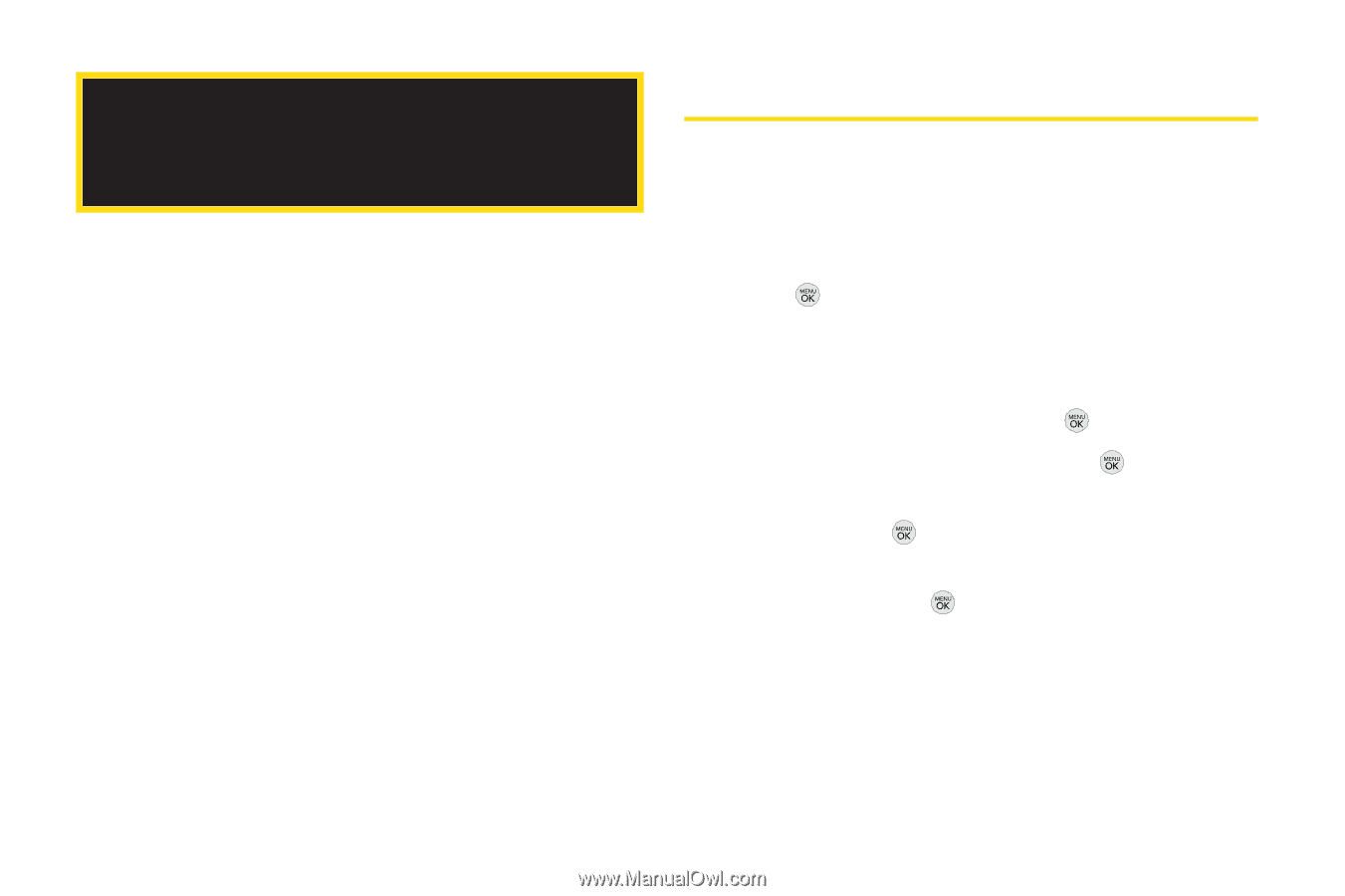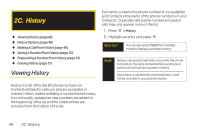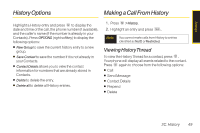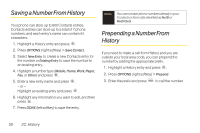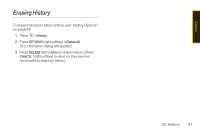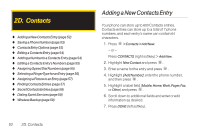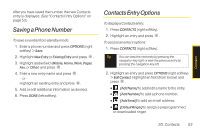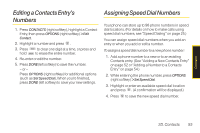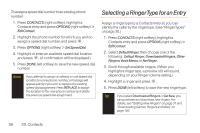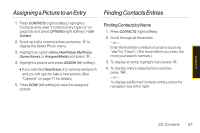LG LX290 User Guide - Page 64
D. Contacts, Adding a New Contacts Entry
 |
View all LG LX290 manuals
Add to My Manuals
Save this manual to your list of manuals |
Page 64 highlights
2D. Contacts ࡗ Adding a New Contacts Entry (page 52) ࡗ Saving a Phone Number (page 53) ࡗ Contacts Entry Options (page 53) ࡗ Editing a Contacts Entry (page 54) ࡗ Adding a Number to a Contacts Entry (page 54) ࡗ Editing a Contacts Entry's Numbers (page 55) ࡗ Assigning Speed Dial Numbers (page 55) ࡗ Selecting a RingerType foran Entry (page 56) ࡗ Assigning a Picture to an Entry (page 57) ࡗ Finding Contacts Entries (page 57) ࡗ Secret Contacts Entries (page 58) ࡗ Dialing Sprint Services (page 58) ࡗ Wireless Backup (page 59) 52 2D. Contacts Adding a New Contacts Entry Your phone can store up to 600 Contacts entries. Contacts entries can store up to a total of 7 phone numbers, and each entry's name can contain 64 characters. 1. Press > Contacts >Add New. - or - Press CONTACTS (right softkey) > Add New. 2. Highlight New Contact and press . 3. Enter a name for the entry and press . 4. Highlight [Add Number], enter the phone number, and then press . 5. Highlight a label field (Mobile, Home, Work, Pager, Fax, or Other) and press . 6. Scroll down to additional fields and enter or edit information as desired. 7. Press DONE (left softkey).