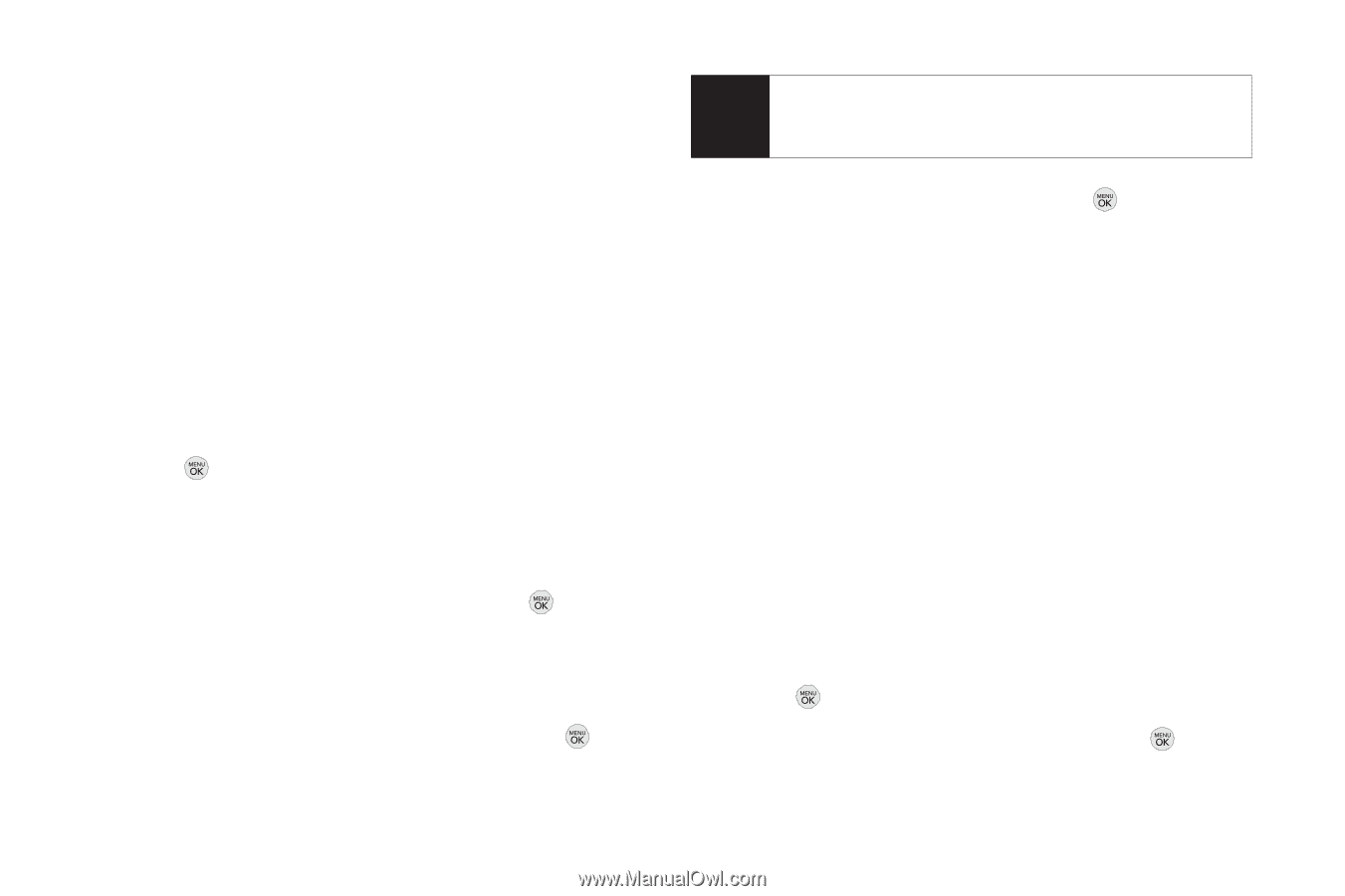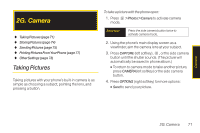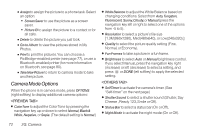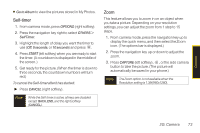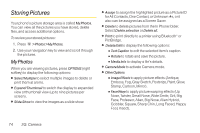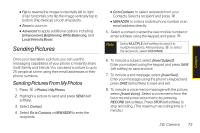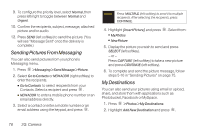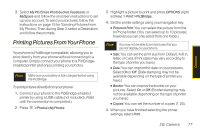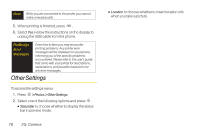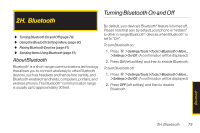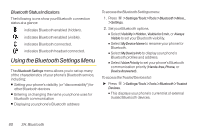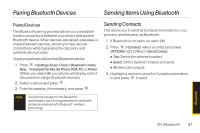LG LX290 User Guide - Page 88
Sending Pictures From Messaging, My Destinations, Photobucket, Facebook or MySpace.
 |
View all LG LX290 manuals
Add to My Manuals
Save this manual to your list of manuals |
Page 88 highlights
9. To configure the priority level, select Normal, then press left/right to toggle between Normal and Urgent. 10. Confirm the recipients, subject, message, attached picture and/or audio. 12. Press SEND (left softkey) to send the picture. (You will see "Message Sent" once the delivery is complete.) Sending Pictures From Messaging You can also send pictures from your phone's Messaging menu. 1. Press > Messaging > Send Message > Picture. 2. Select Go to Contacts or NEWADDR (right softkey) to enter the recipients. Ⅲ Go to Contacts to select recipients from your Contacts. Select a recipient and press . Ⅲ NEW ADDR to enter a mobile phone number or an email address directly. 3. Select a contact or enter a mobile number or an email address using the keypad, and press . Note Press MULTIPLE (left softkey) to send it to multiple recipients. After selecting the recipients, press CONTINUE. 4. Highlight [Insert Picture] and press Ⅲ My Photos Ⅲ New Picture . Select from: 5. Display the picture you wish to send and press SELECT (left softkey). - or - Press CAPTURE (left softkey) to take a new picture and press CONTINUE (left softkey). 6. To complete and send the picture message, follow steps 5-10 in "Sending Pictures" on page 75. My Destinations You can also send your pictures using email or upload, share, and store them with applications such as Photobucket, Facebook or MySpace. 1. Press > Photos > My Destinations. 2. Highlight Add New Destination and press . 76 2G. Camera