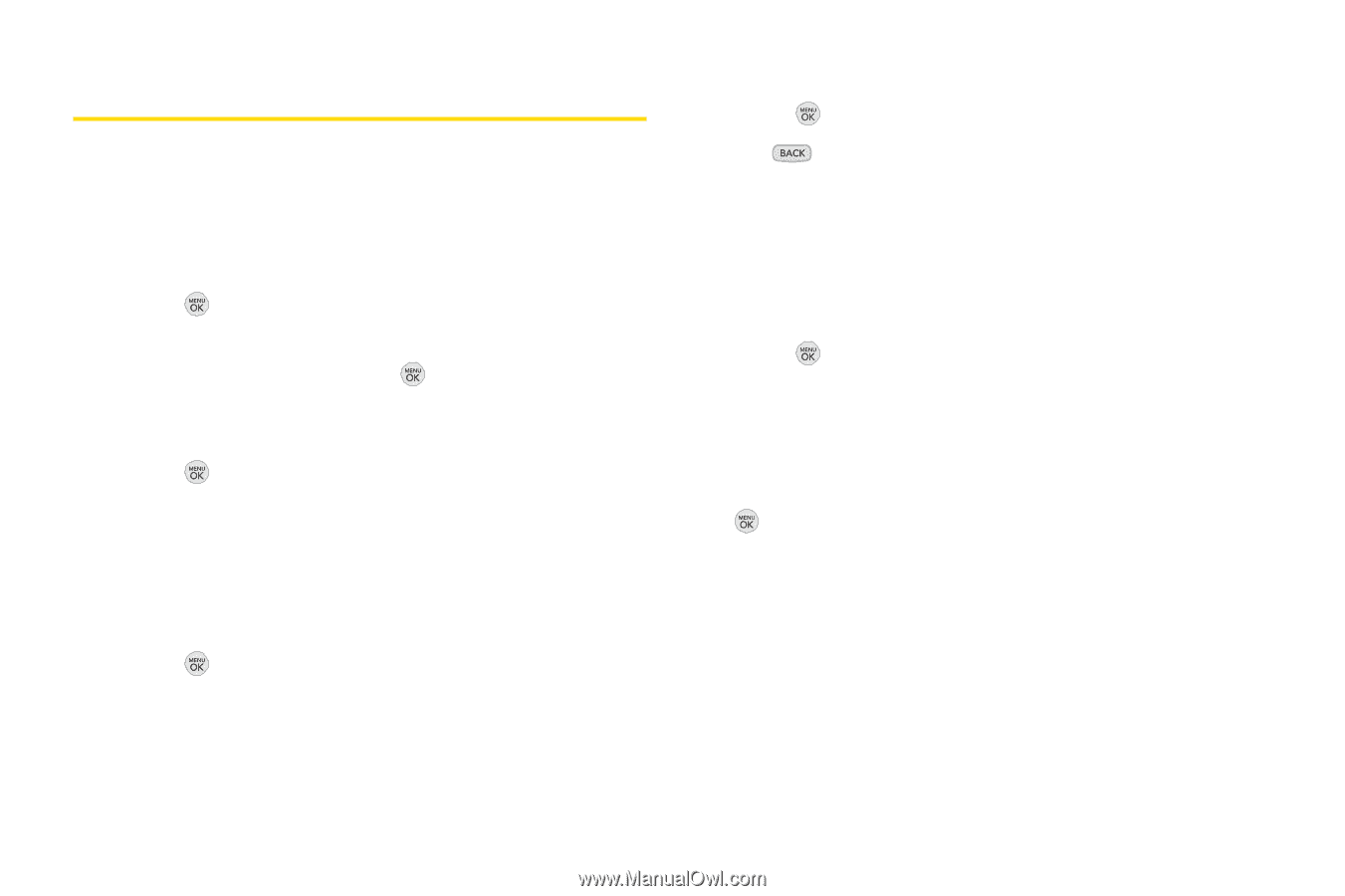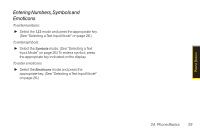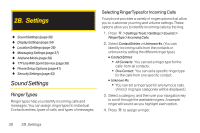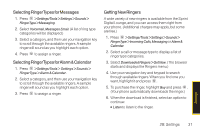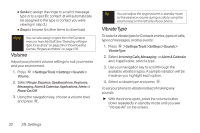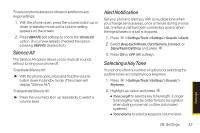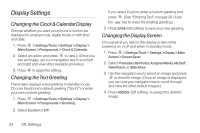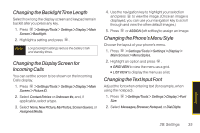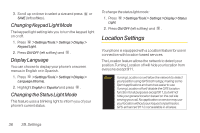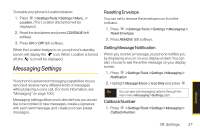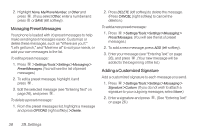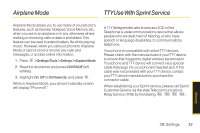LG LX290 User Guide - Page 46
Display Settings, Changing the Clock & Calendar Display, Changing the Text Greeting
 |
View all LG LX290 manuals
Add to My Manuals
Save this manual to your list of manuals |
Page 46 highlights
Display Settings Changing the Clock & Calendar Display Choose whether you want your phone's clock to be displayed in analog mode, digital mode, or with time and date. 1. Press > Settings/Tools > Settings > Display > Main Screen > Foregrounds > Clock & Calendar. 2. Select an option and press to view it. (Once you see an image, use your navigation key to scroll left and right and view other available previews.) 3. Press to apply the setting. Changing theText Greeting The screen displays a text greeting in standby mode. Choose the phone's default greeting ("Sprint") or enter your own custom greeting. 1. Press > Settings/Tools > Settings > Display > Main Screen > Foregrounds > Greeting. 2. Select Custom or Off. If you select Custom, enter a custom greeting and press . (See "Entering Text" on page 26.) (Use the key to erase the existing greeting.) 3. Press SAVE (left softkey) to save your new greeting. Changing the Display Screen Choose what you see on the display screen while powering on or off and when in standby mode. 1. Press > Settings/Tools > Settings > Display > Main Screen > Screen Saver. 2. Select Preloaded, My Photos, Assigned Media, My Stuff, New Picture, or Slide Show. 3. Use the navigation key to select an image and press to view the image. (Once an image is displayed, you can use your navigation key to scroll through and view the other default images.) 4. Press ASSIGN (left softkey) to assign the desired image. 34 2B. Settings