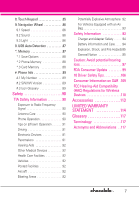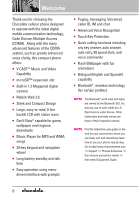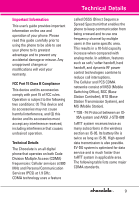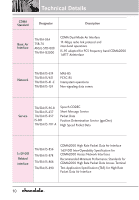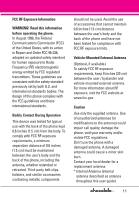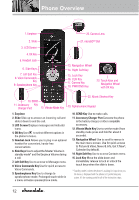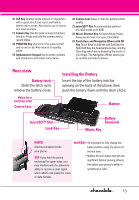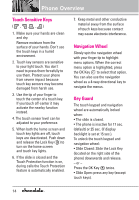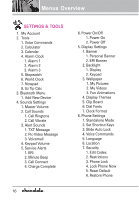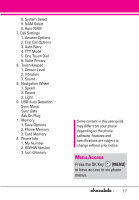LG VX8550 Dark Owner's Manual - Page 14
Phone Overview
 |
View all LG VX8550 Dark manuals
Add to My Manuals
Save this manual to your list of manuals |
Page 14 highlights
Phone Overview 1. Earpiece 2. Slide 3. LCD Screen 4. OK Key 5. Headset Jack 6. Side Keys 7. Left Soft Key 8. Voice Commands Key 9. Speakerphone Key 20. Camera Lens 21. microSD™ Slot 13. Navigation Wheel 14. Right Soft Key 15. Lock Key 16. CLR Key 17. Camera Key 18. PWR/END Key 23. Touch Keys and Navigation Wheel with OK Key 10. SEND 11. Accessory Key Charger Port 12. Vibrate Mode Key 22. Music Shortcut Key 19. Alphanumeric Keypad 1. Earpiece 2. Slide Slide up to answer an incoming call and slide it down to end the call. 3. LCD Screen Displays messages and indicator icons. 4. OK Key Use to select different options in the phone's menus. 5. Headset Jack Allows you to plug in an optional headset for convenient, hands-free conversations. 6. Side Keys Use to adjust the Master Volume in standby mode* and the Earpiece Volume during a call. 7. Left Soft Key Use to access to Message menu. 8. Voice Commands Key Use for quick access to Voice Commands. 9. Speakerphone Key Use to change to speakerphone mode. Prolonged touch while in a menu activates speakerphone mode. 10. SEND Key Use to make calls. 11. Accessory Charger Port Connects the phone to the battery charger, or other compatible accessory. 12. Vibrate Mode Key Use to set the mode (from standby mode press and hold for about 3 seconds). 13. Navigation Wheel Use to scroll to menus in the main menu screen. Use for quick access to Picture & Video, News & Info, Get It Now®, Calendar (by default). 14. Right Soft Key Use to access Contacts menu. 15. Lock Key Move the slide down and immediately release to lock or unlock the touch keys when the slide is down. * Standby mode is when the phone is waiting for input from you. No menu is displayed and the phone isn't performing any action. It's the starting point for all of the instruction steps. 12